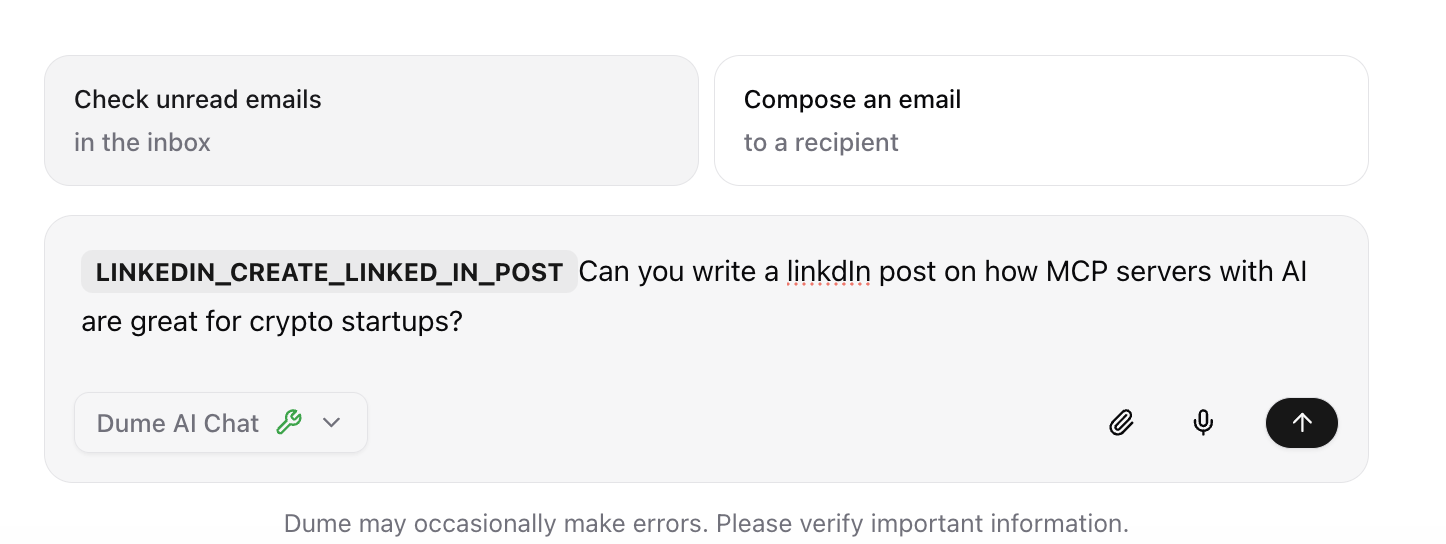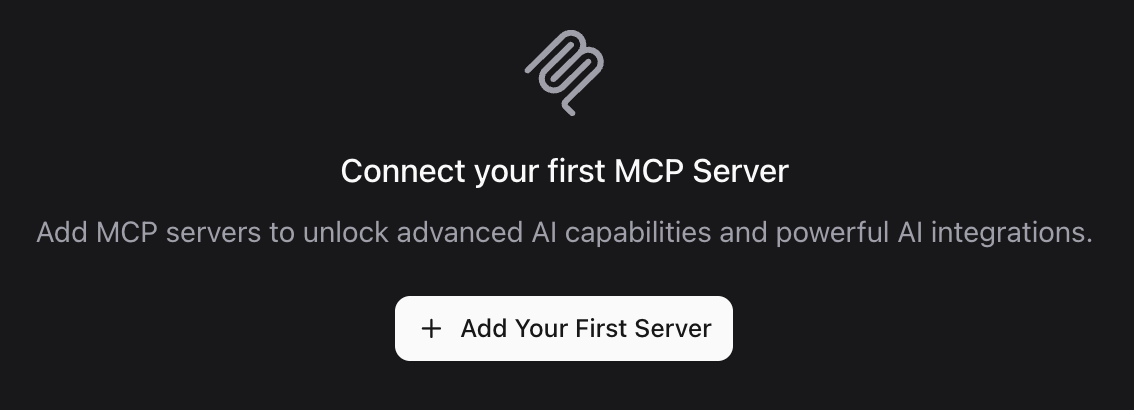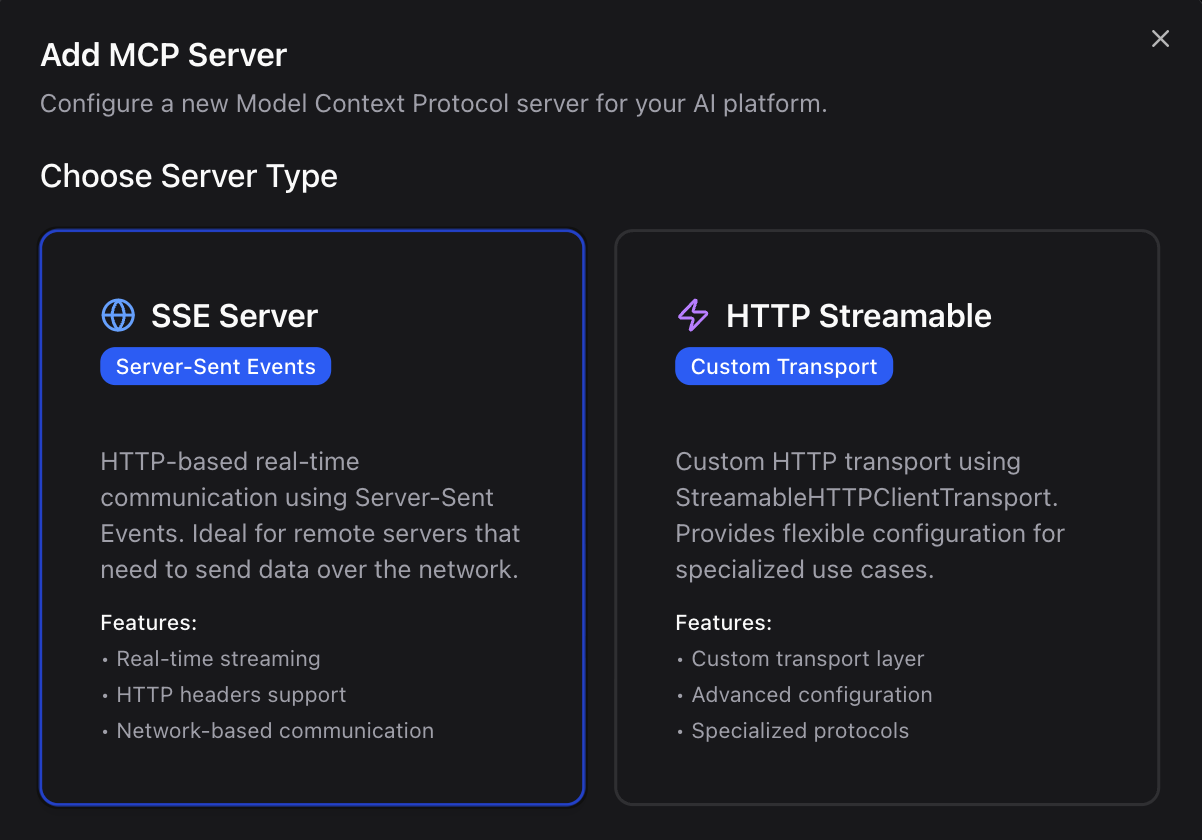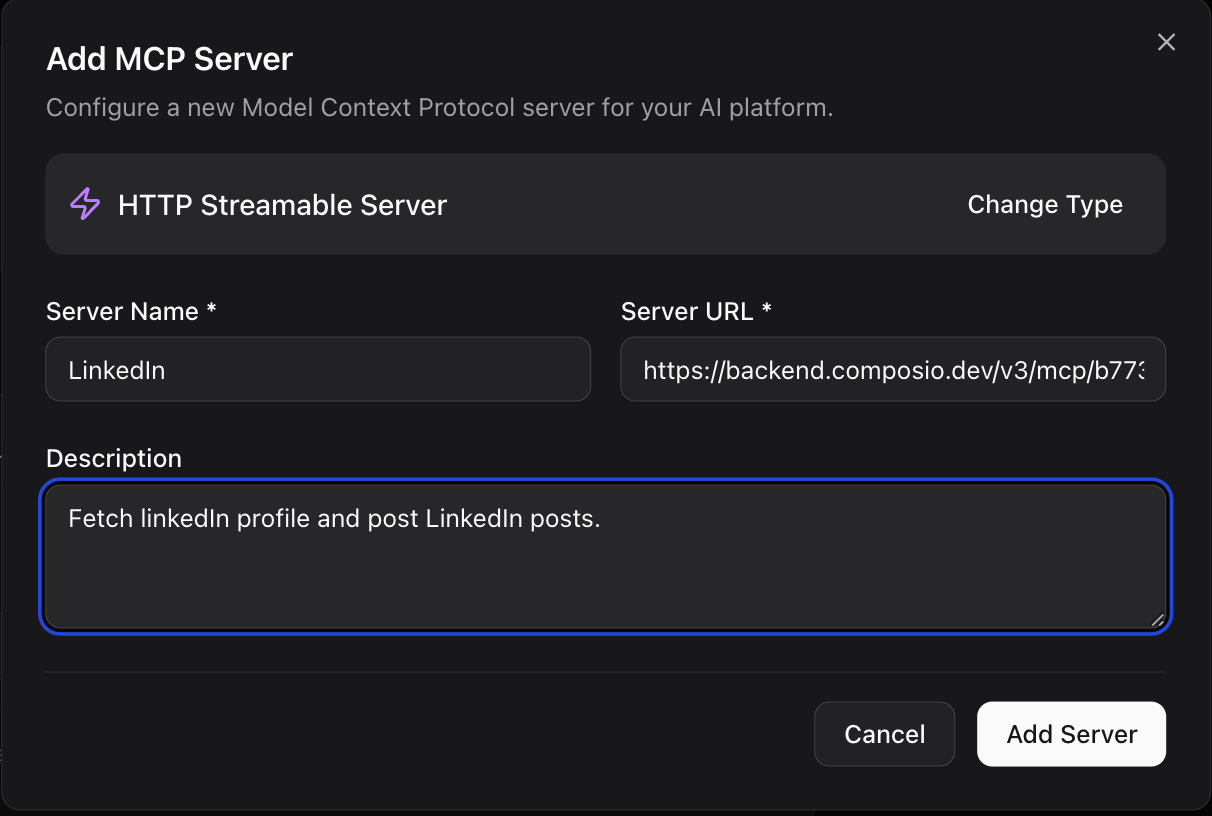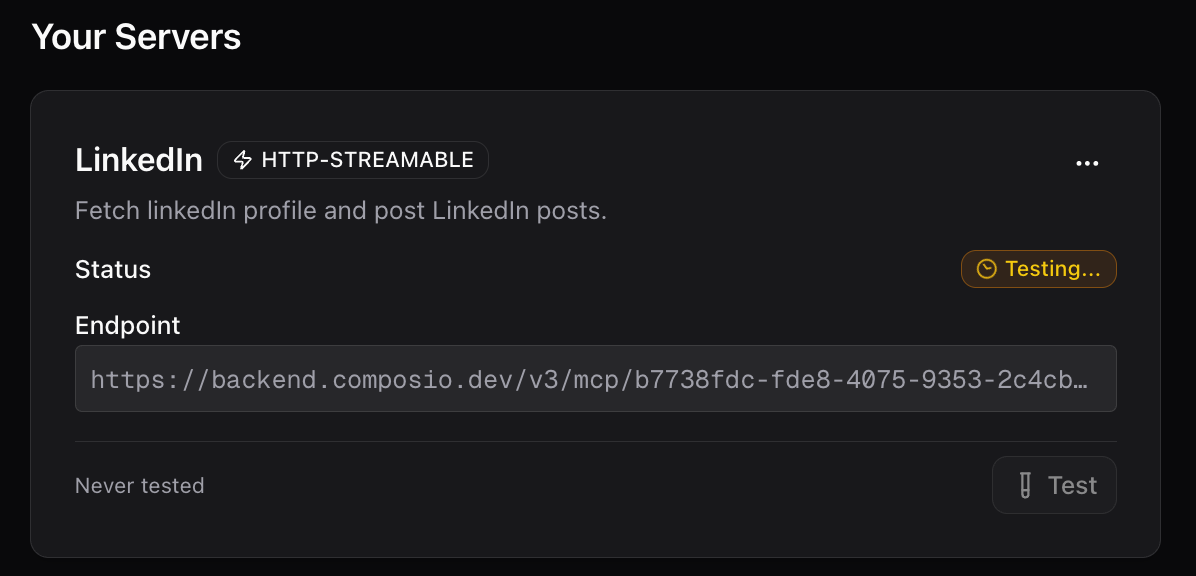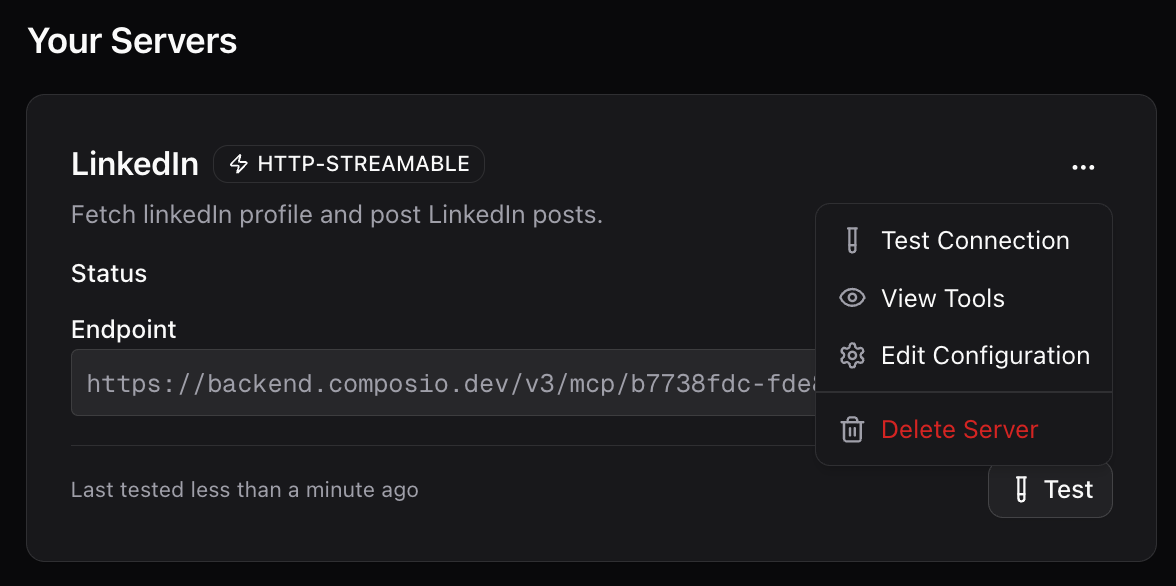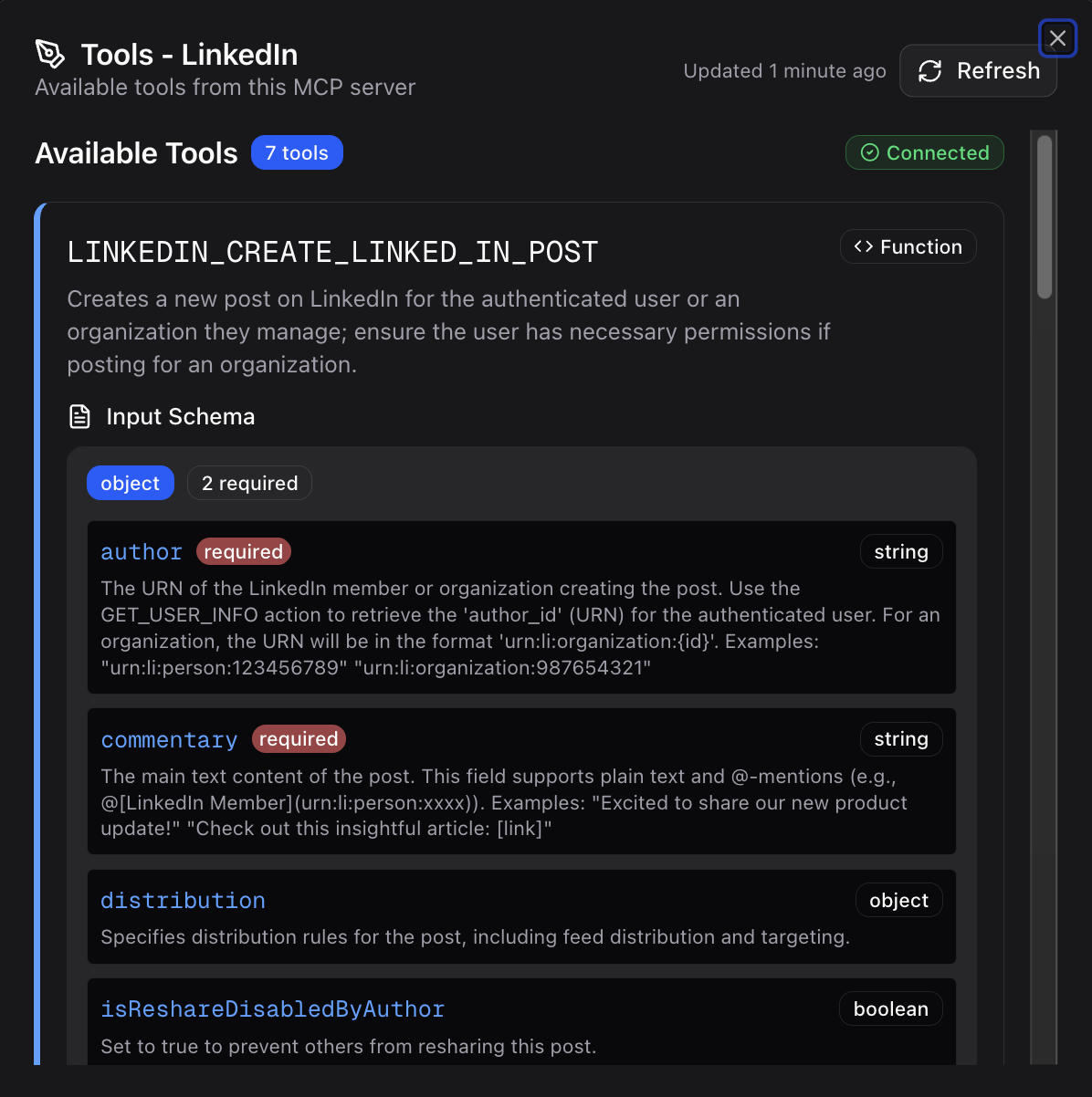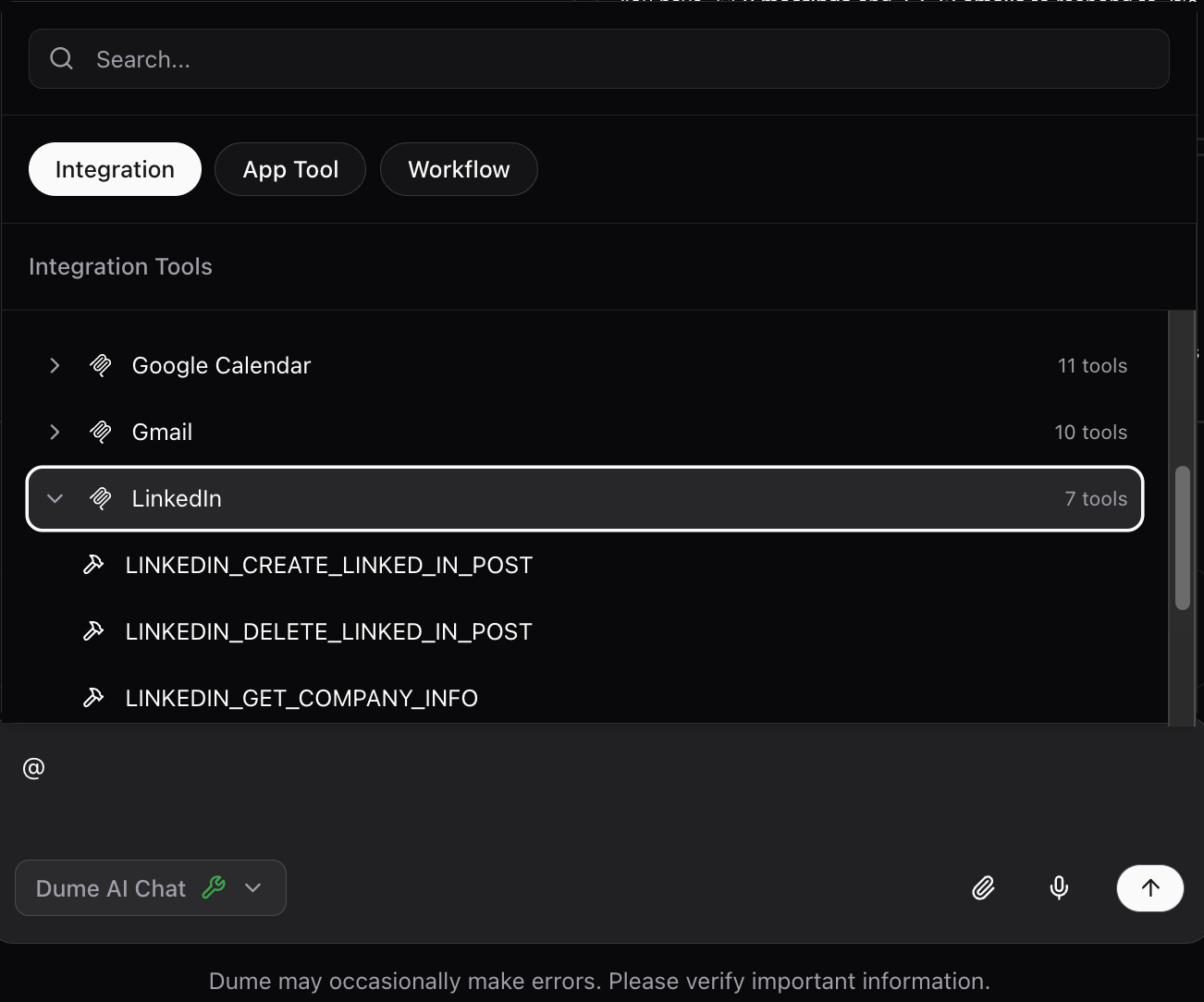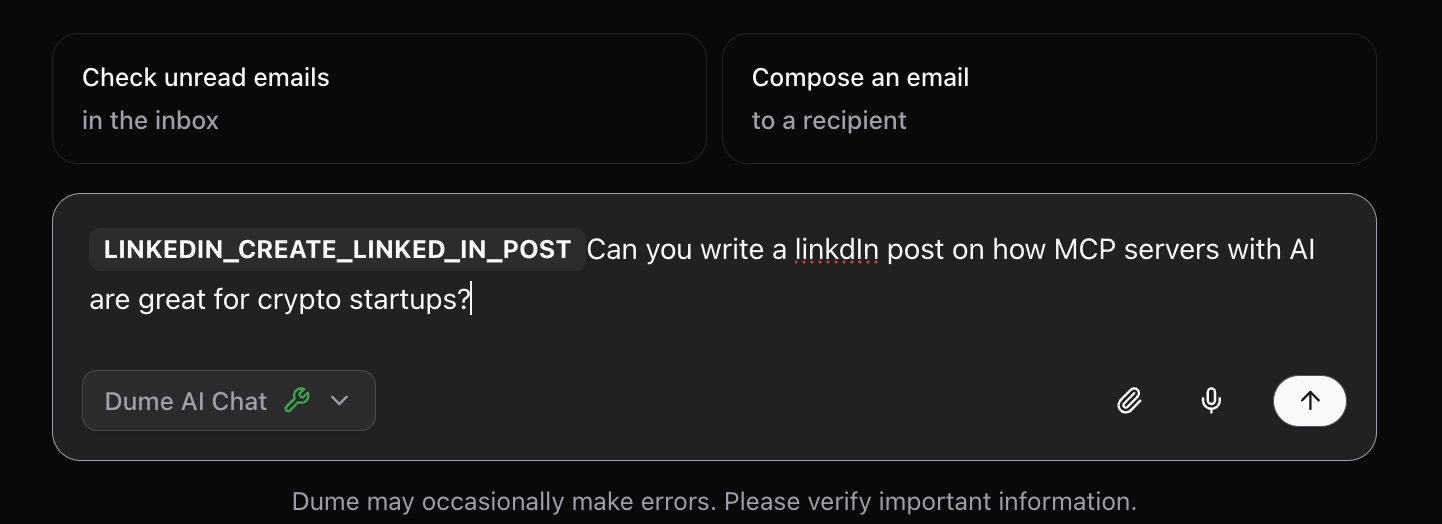Executive MCP Server Marketplace
Recommended: Use Composio MCP Marketplace for pre-built executive integrations and business intelligence tools.
Strategic Planning Tools
Connect specialized strategic planning platforms and competitive intelligence tools for executive decision-making and market analysis.
Business Intelligence Systems
Access proprietary business analytics, market research platforms, and competitive analysis tools for strategic advantage.
Executive Data Sources
Integrate custom databases, strategic KPI systems, and executive reporting platforms for comprehensive business intelligence.
Communication Intelligence
Connect advanced communication platforms, stakeholder management tools, and strategic collaboration systems.
Quick MCP Server Setup for Executives
1
Access MCP Integration
Navigate to MCP servers section in your Dume.ai sidebar.
2
Add Executive Integration
Click “Add Server” to connect specialized business intelligence tools.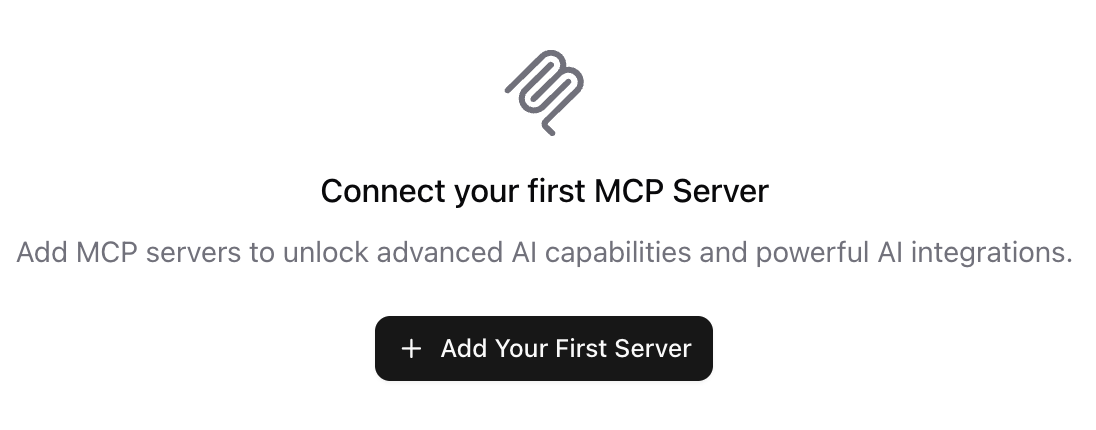
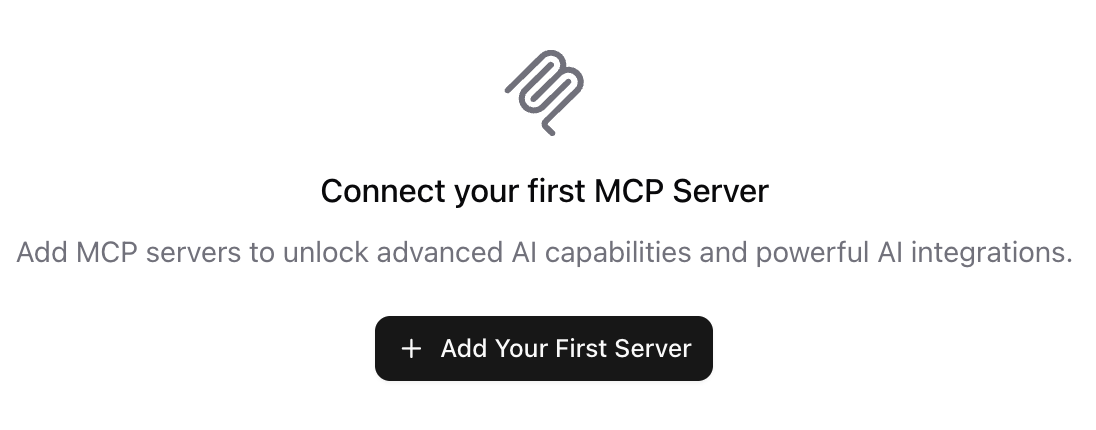
3
Choose Integration Protocol
Select SSE or HTTP based. MCP servers starring with sse:// are SSE and the ones starting with https:// are HTTP streamable mcp server.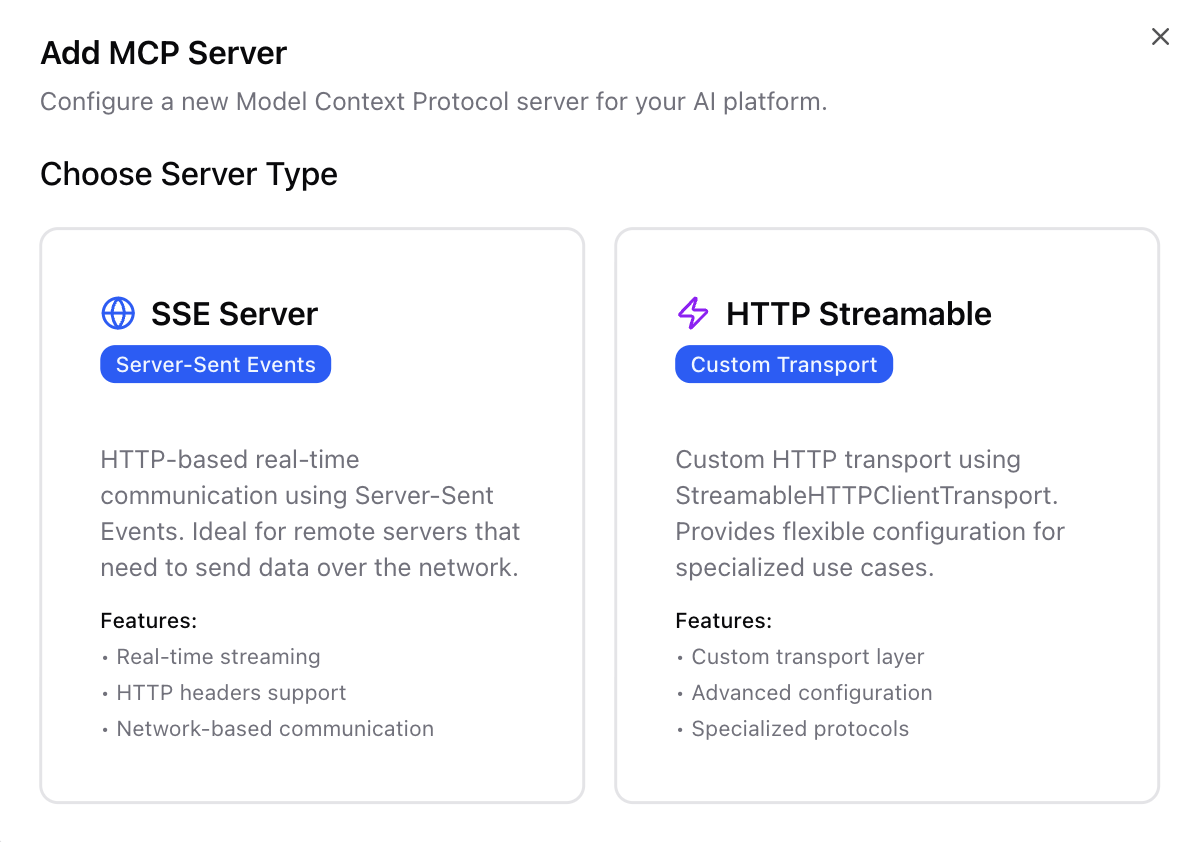
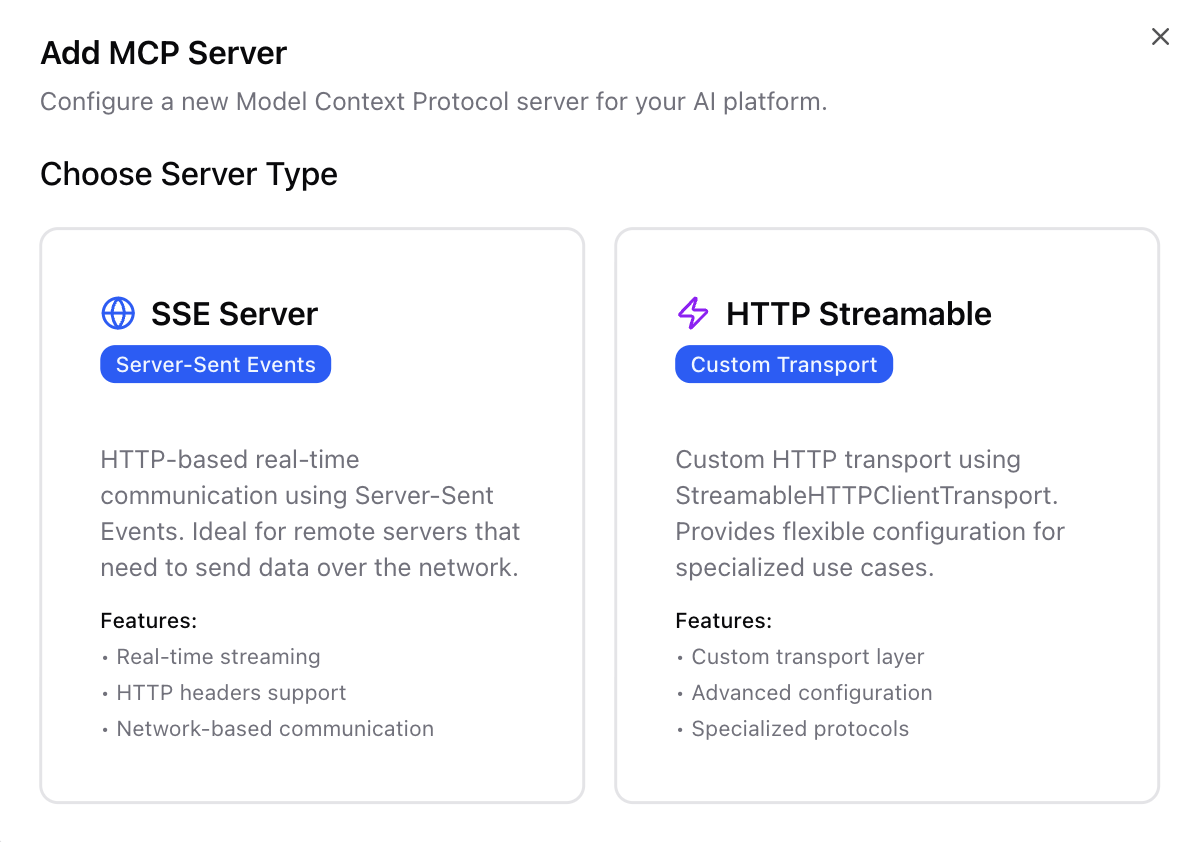
4
Configure Business Intelligence
Enter MCP server details: server name, URL, and description. Description helps AI understand what the MCP server does and helps AI select this server when required.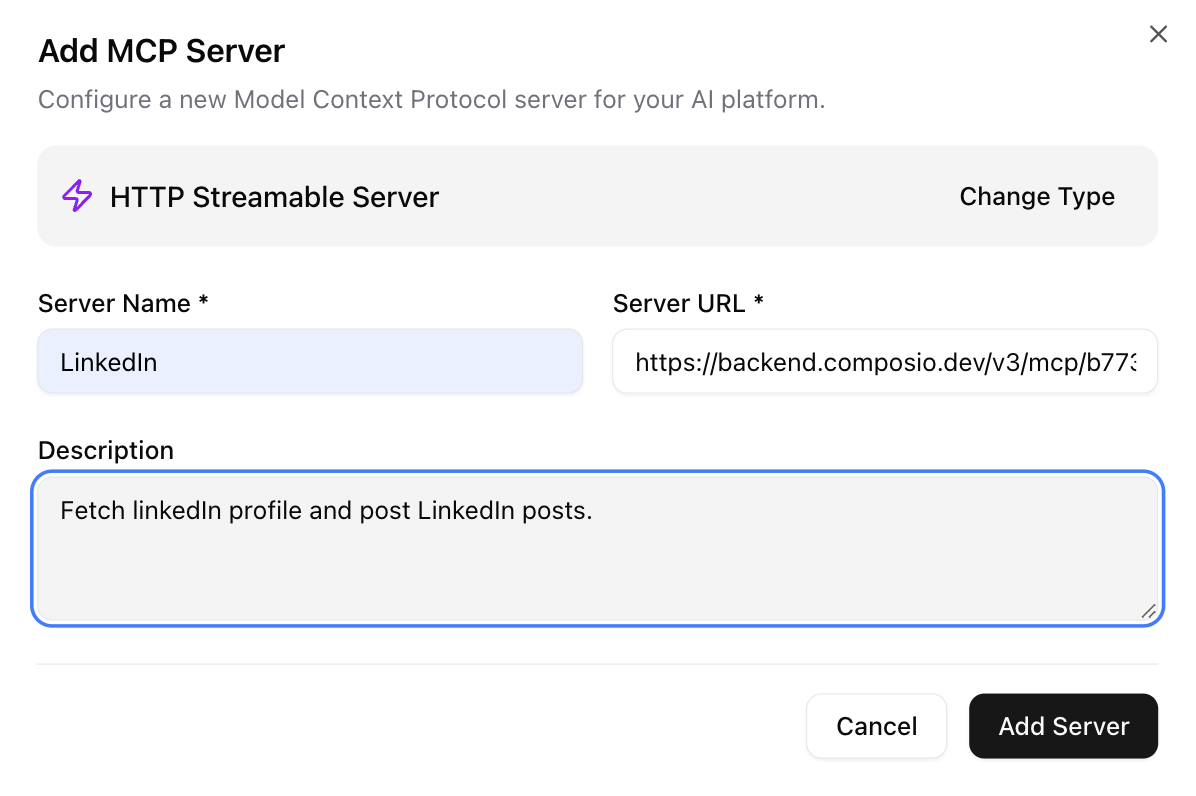
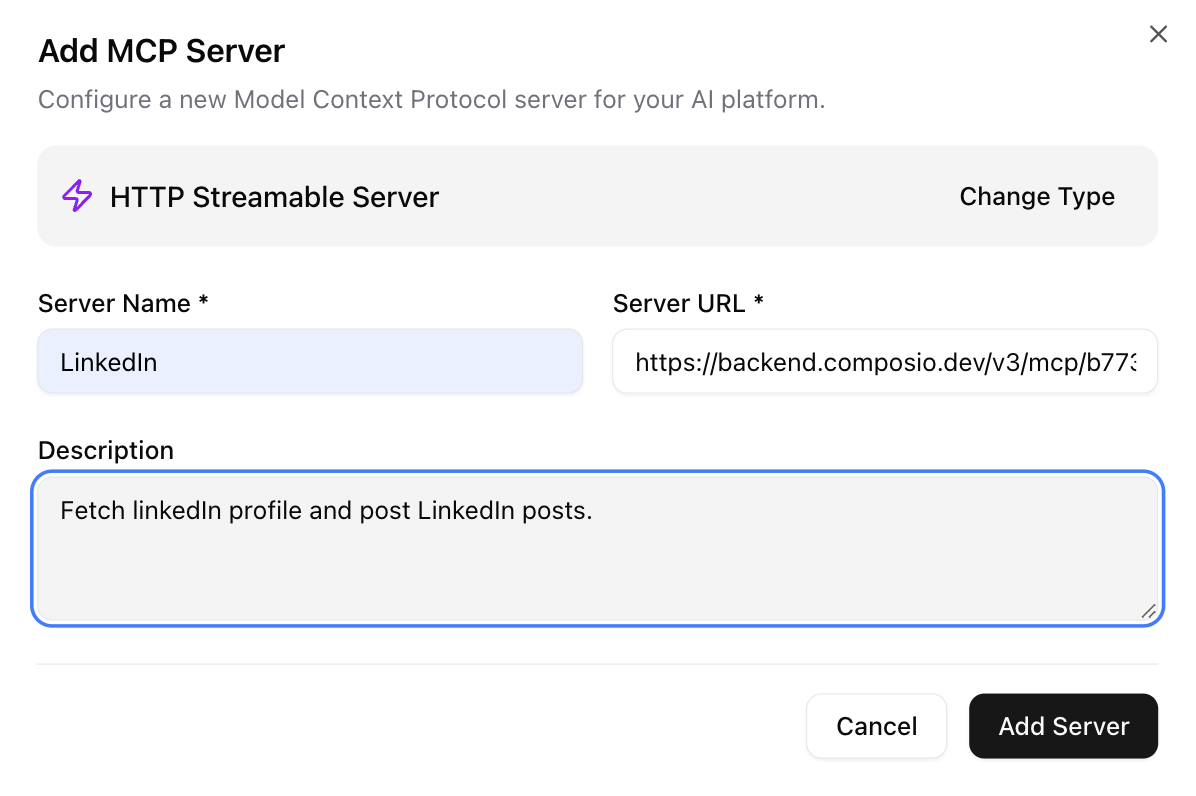
5
Add MCP Server
Click Add Server and wait for Dume.ai to connect to the server. Once added, Dume ai will call the MCP server automatically whenever required.
6
Test MCP server
Once connected, you can test the MCP servers and it should show the MCP server as connected.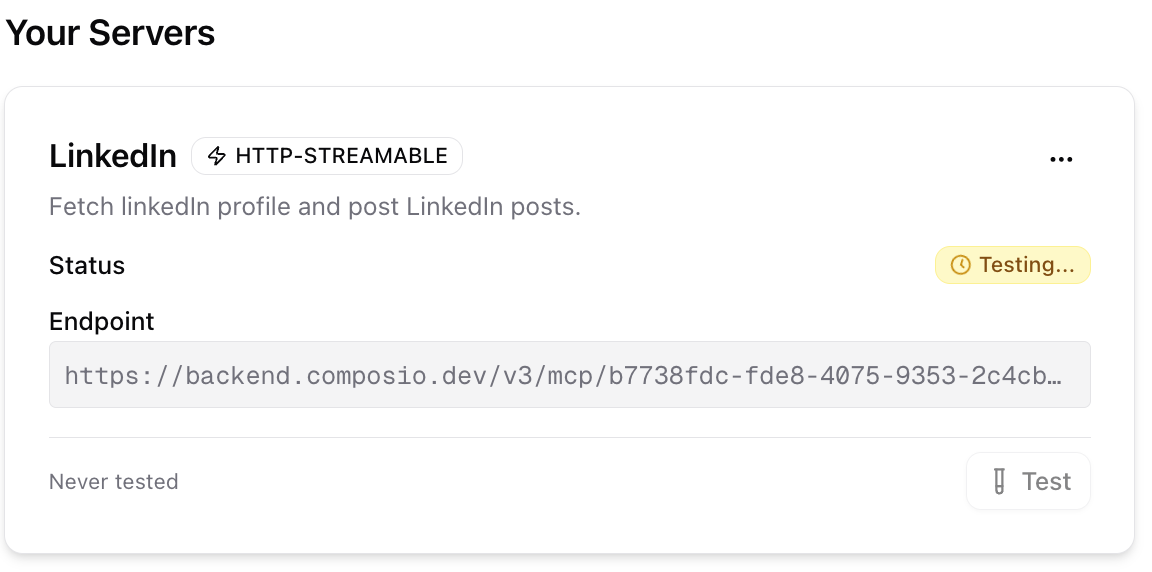
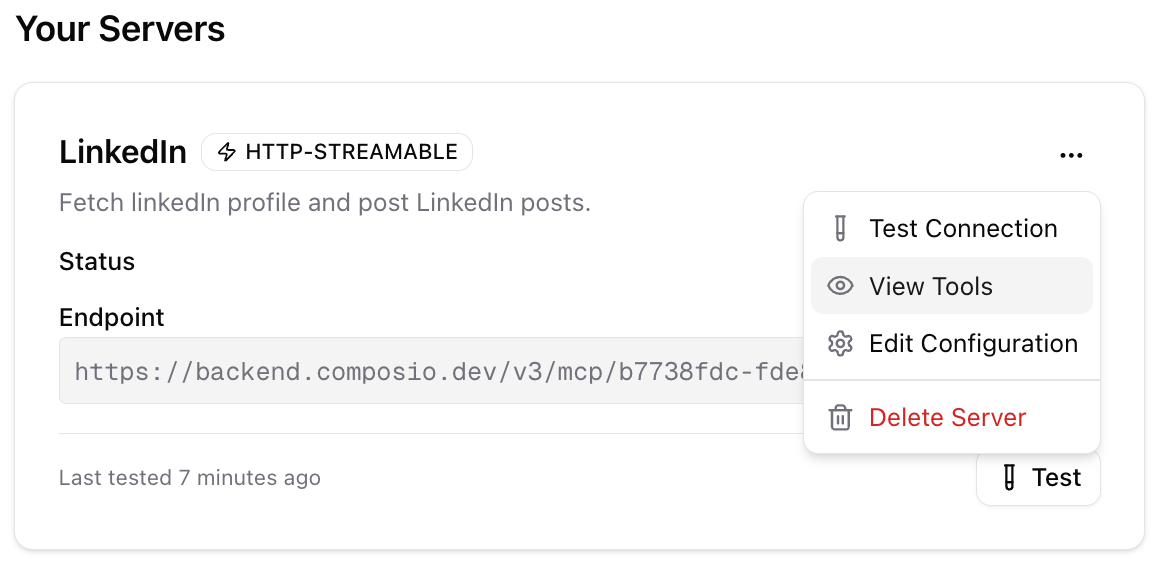
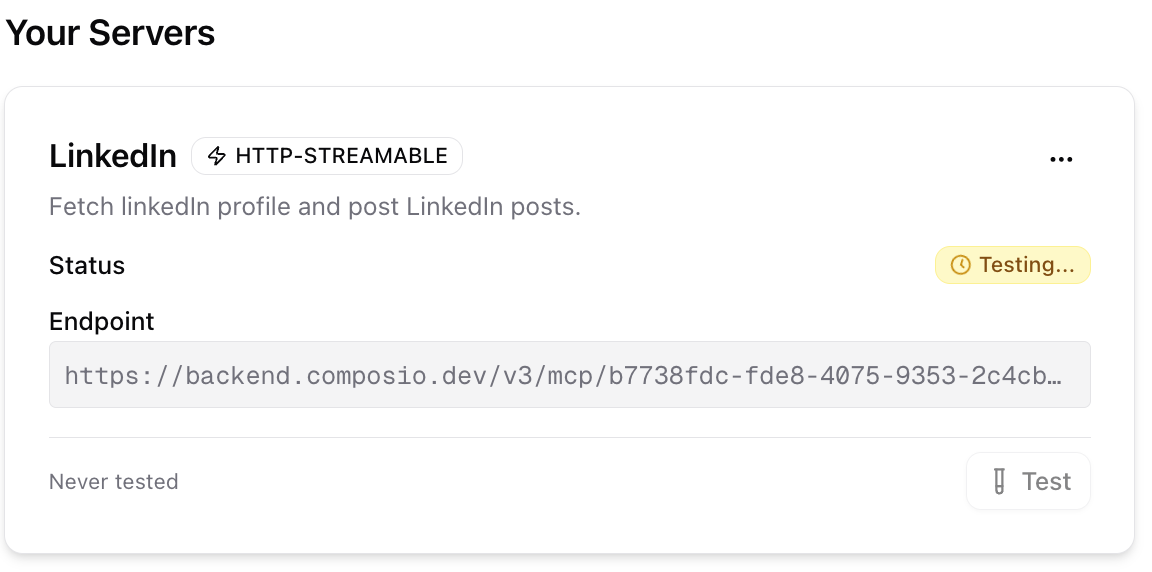
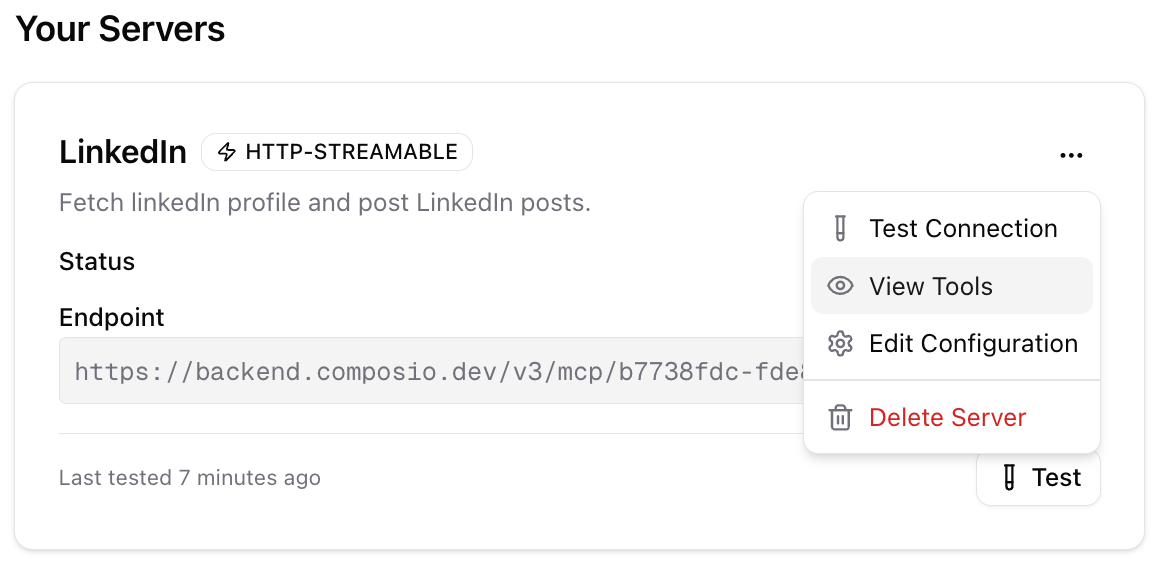
7
Check out the tools the MCP server supports
Clicking on view tools will show you the dialog with the list of tools supported by the MCP server. Go through the tools and it’ll help you understand the strengths and limitations of the MCP server.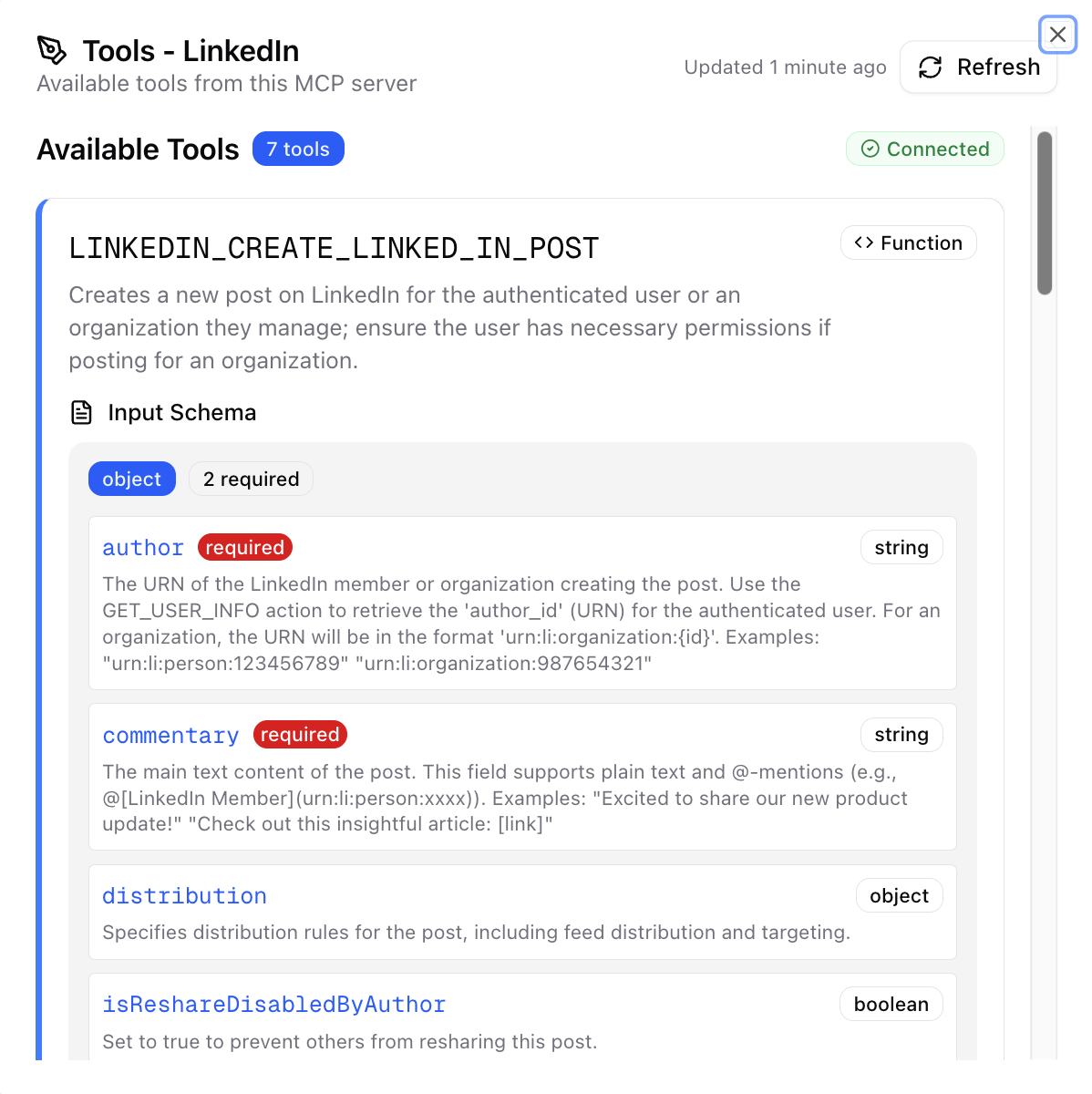
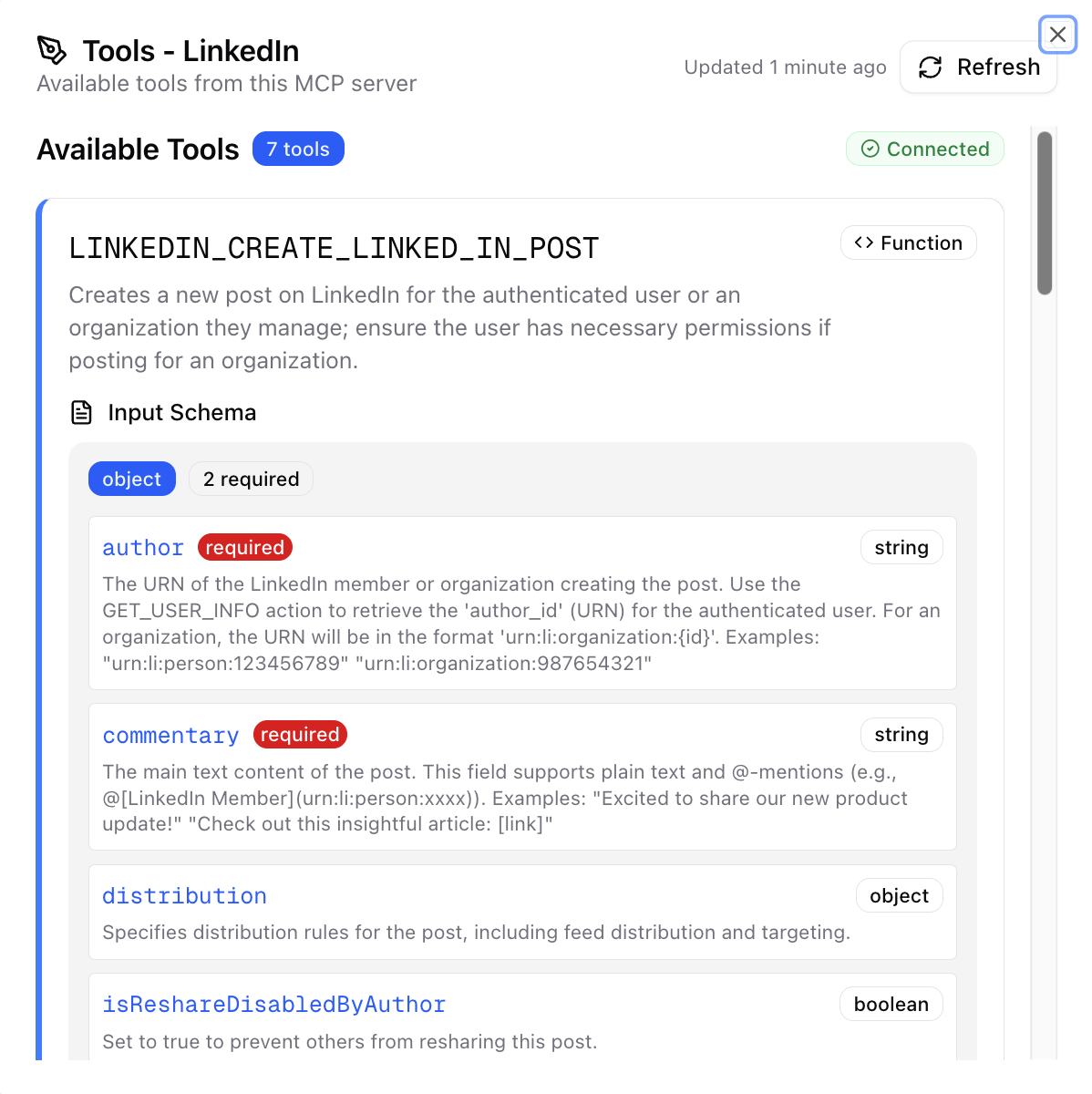
8
Use the MCP server
Type @ to select the MCP server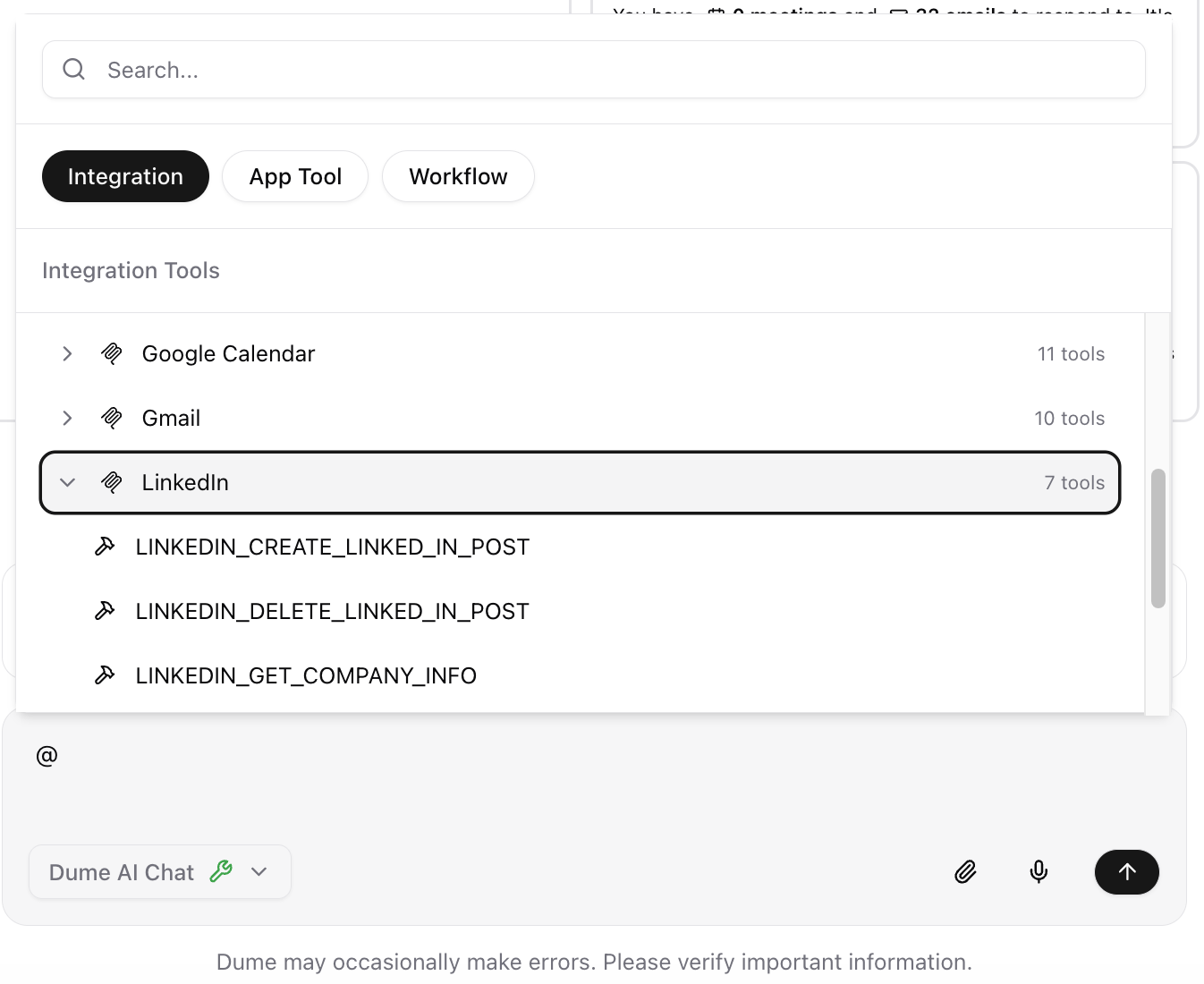
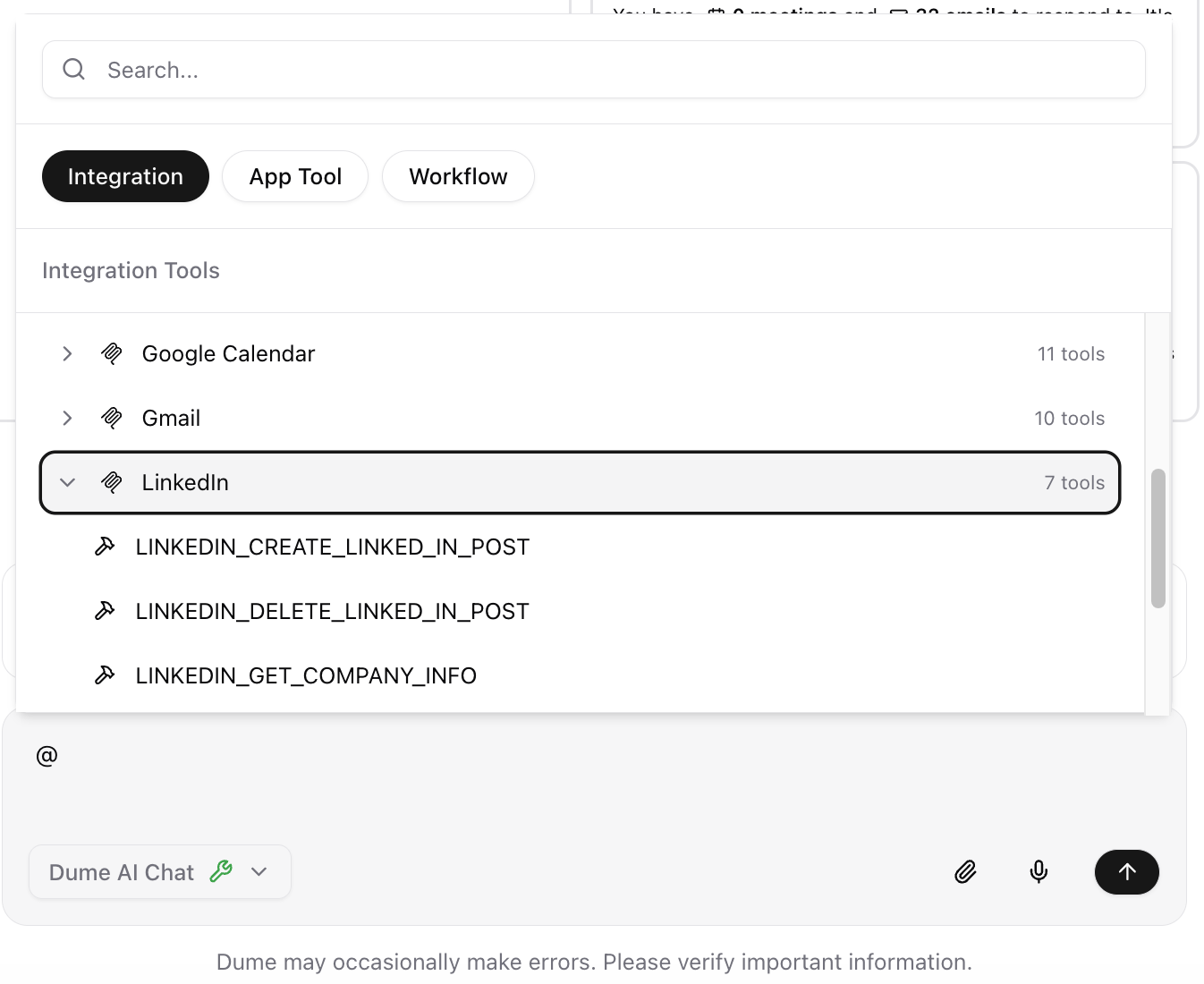
9
Response from MCP server
Once connected, you can easily ask the MCP server for any request directly from chat.
Example- Can you write a linkdIn post on how MCP servers with AI are great for crypto startups.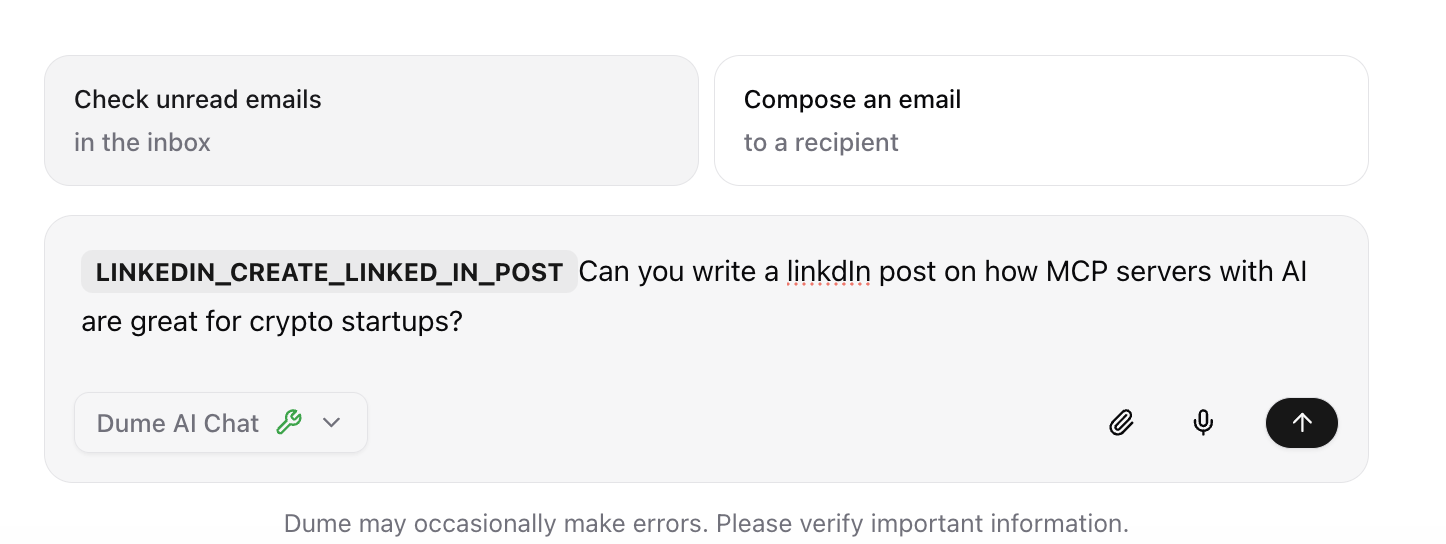
Example- Can you write a linkdIn post on how MCP servers with AI are great for crypto startups.