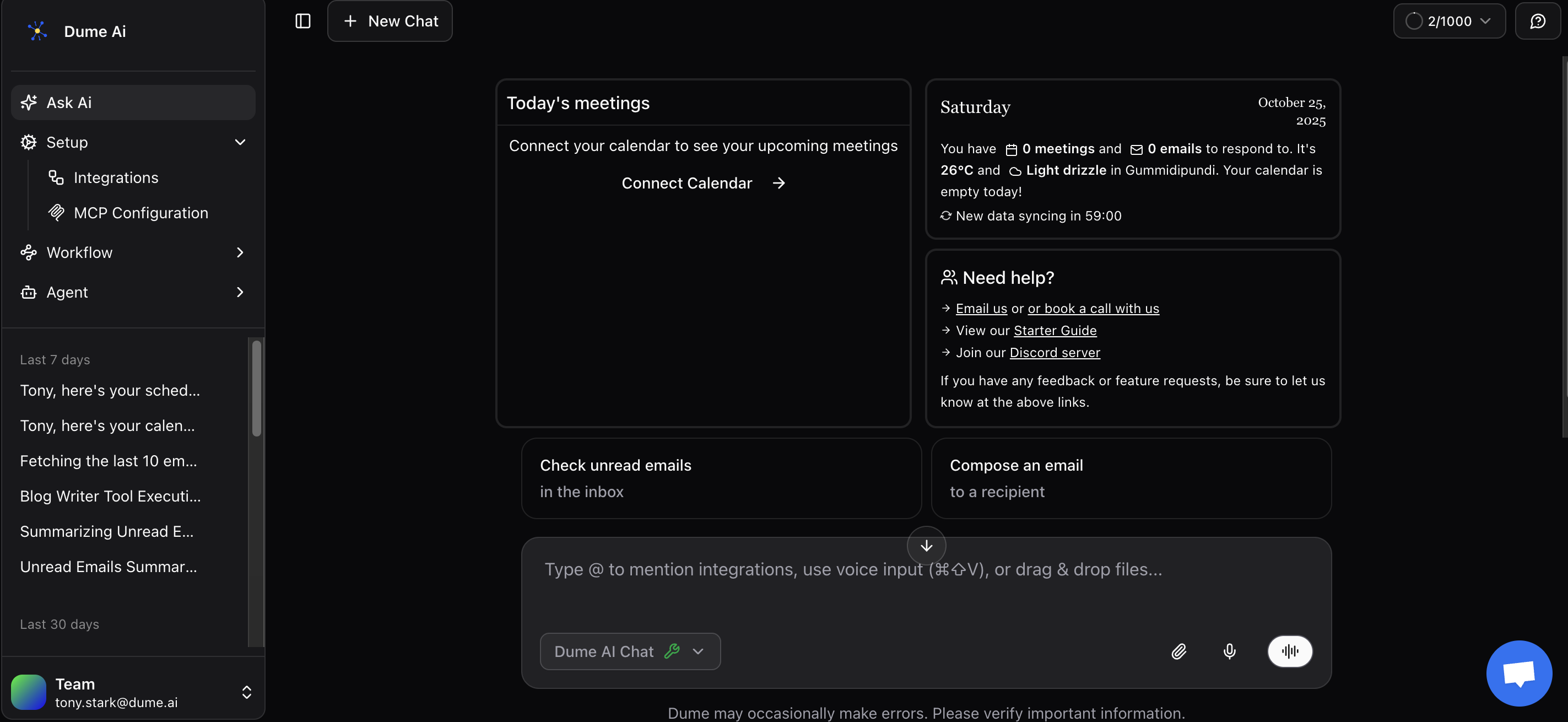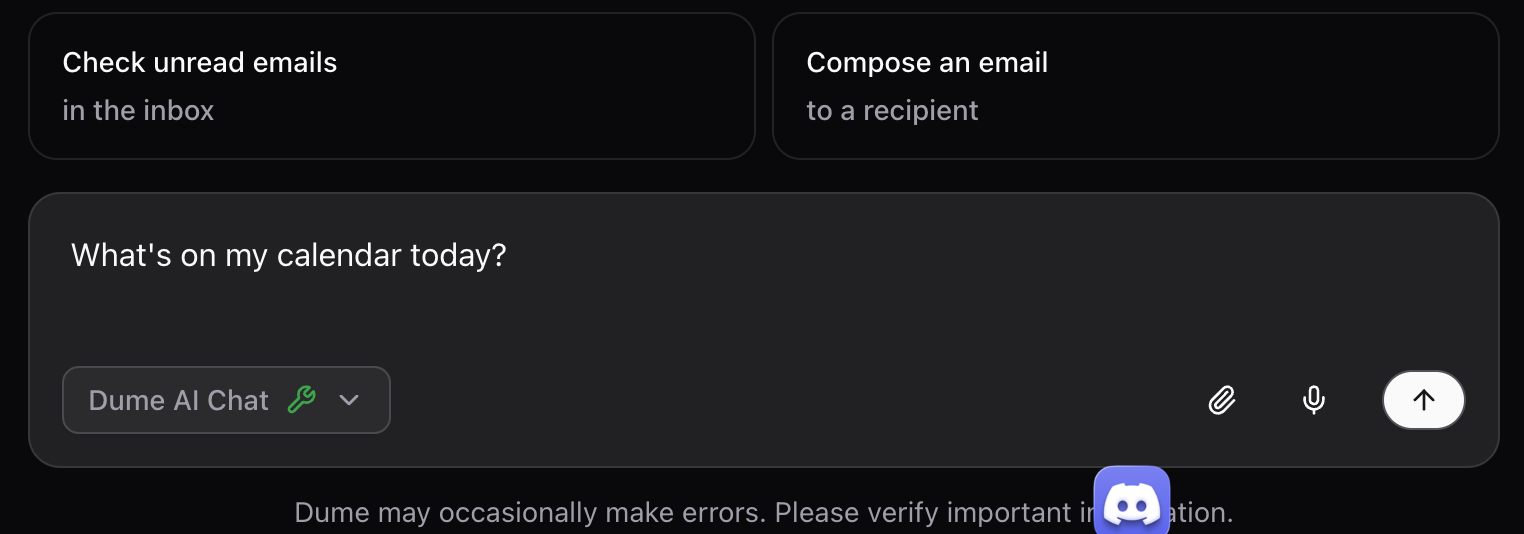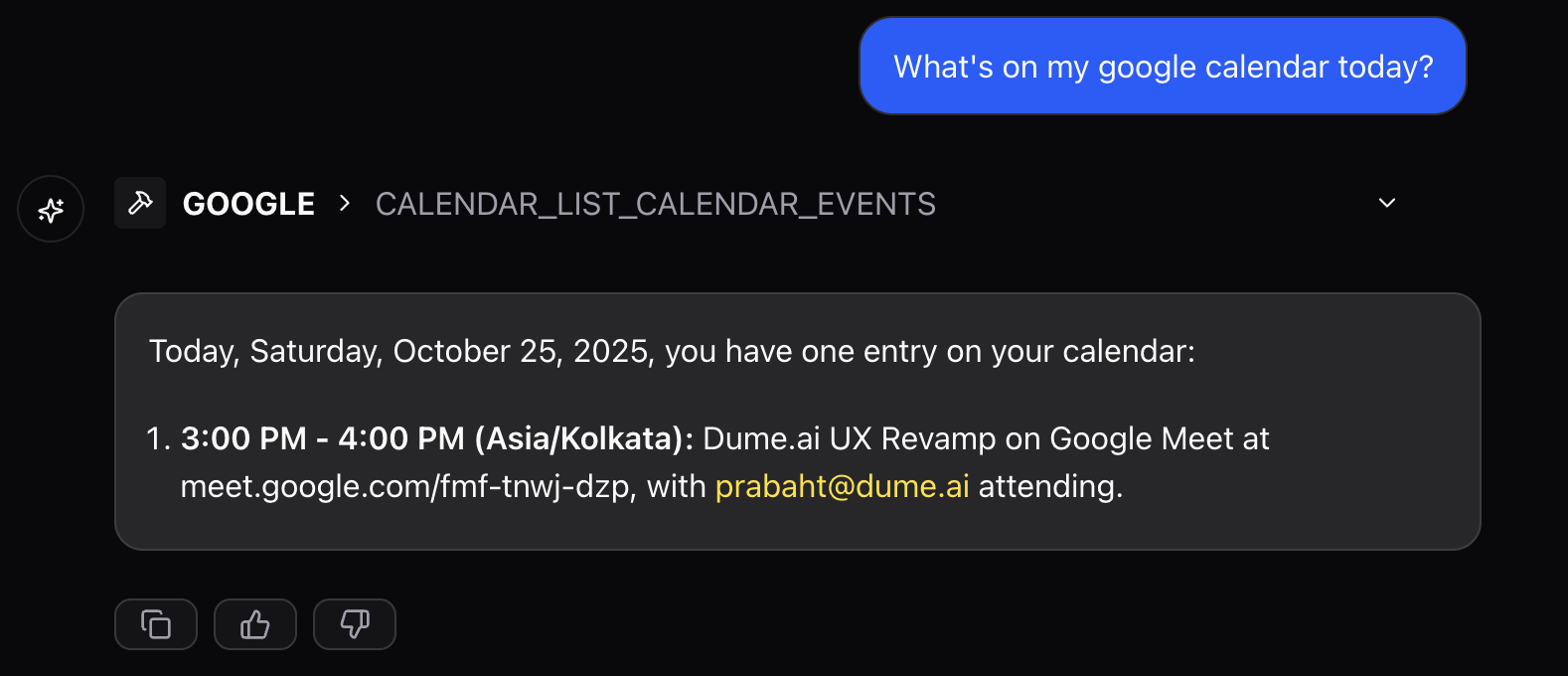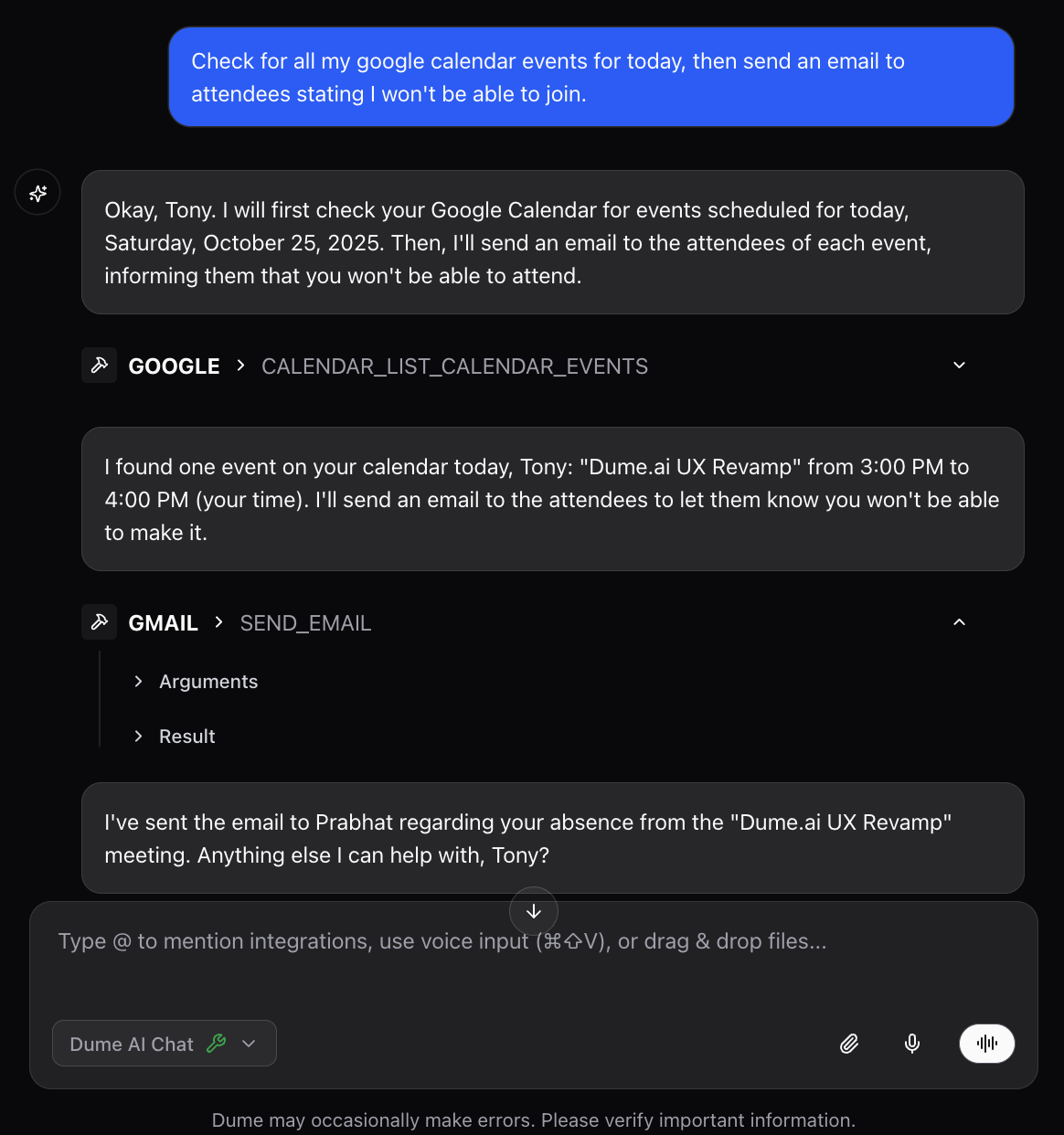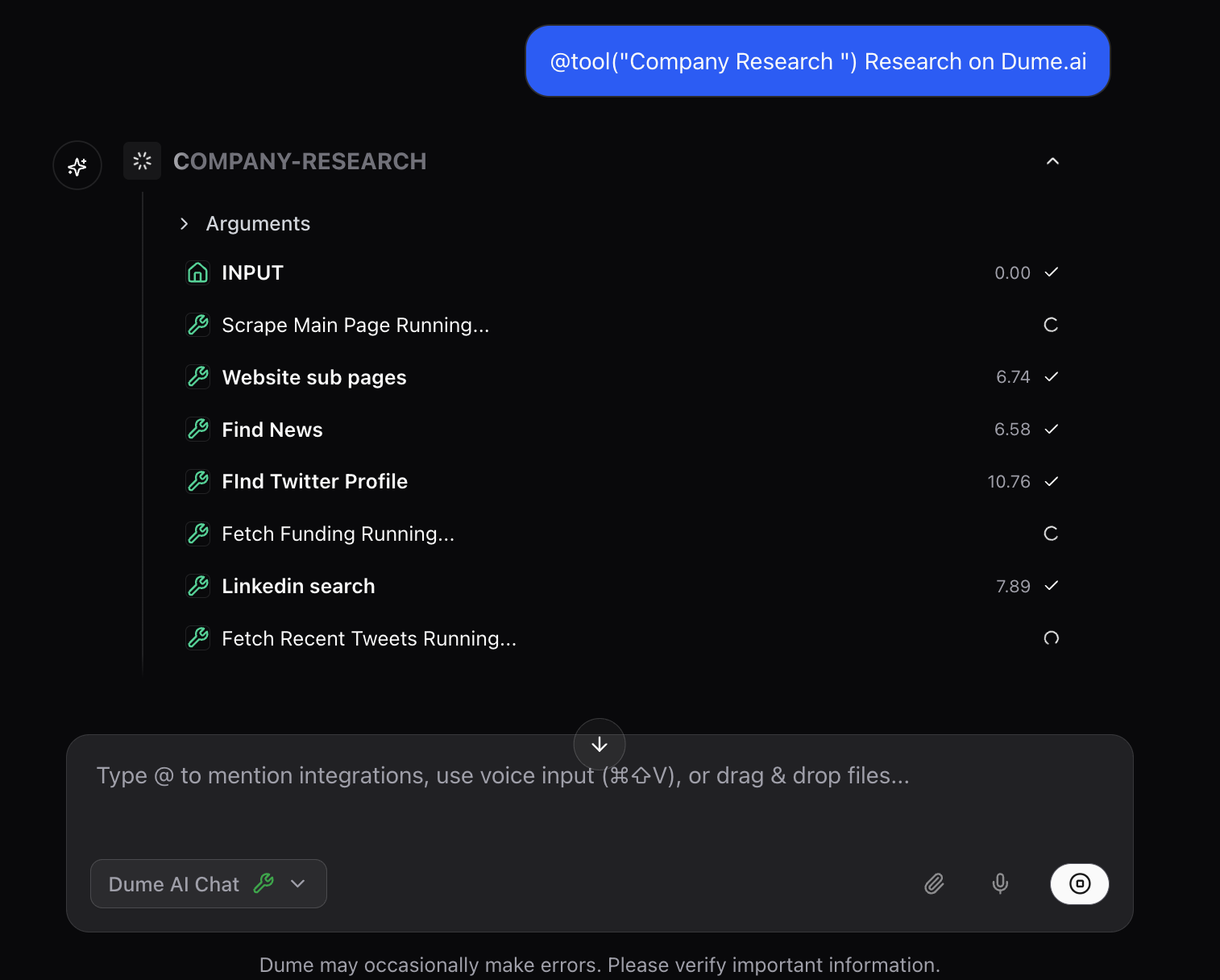What Makes Dume.ai Different
Context-Aware Conversations
Dume remembers your profile, preferences, and previous interactions to provide personalized responses.
Tool Integration
Access data and perform actions across all your connected services without switching apps.
Natural Language
Ask questions and give commands in plain English - no complex syntax or APIs required.
Real-Time Data
Get live information from your connected tools, not outdated cached data.
Understanding the Chat Interface
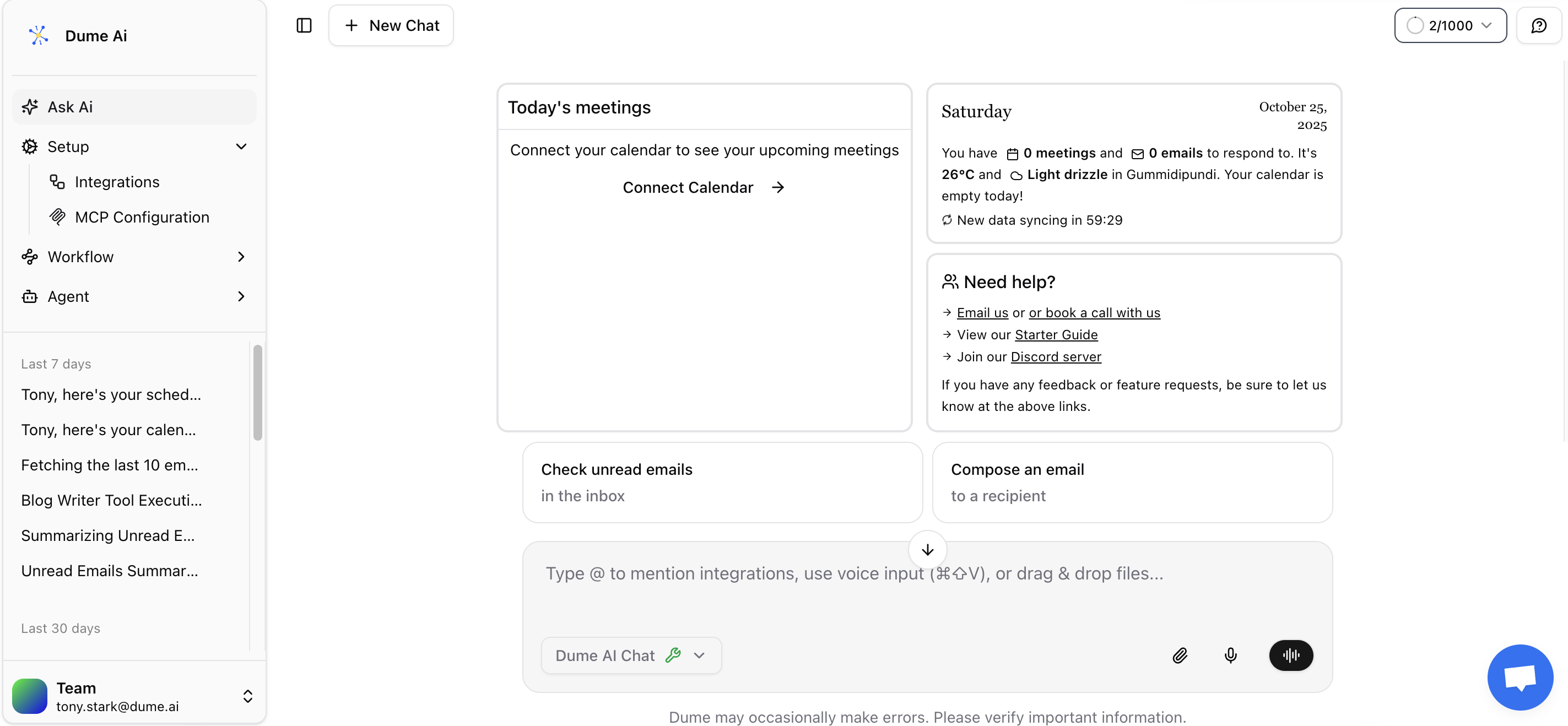
Key Interface Elements
Conversation Area
Conversation Area
Main chat window where your conversations with Dume appear:
- Your messages appear on the right in colored bubbles
- Dume’s responses appear on the left with profile avatar
- Tool actions are highlighted with service icons
- Code blocks and data tables are formatted for readability
- Rate responses with 👍 or 👎 to help improve future answers.
Message Input Field
Message Input Field
Where you type your queries and commands:
- Support for multi-line messages with Shift + Enter
- Upload attachments like documents or images
- Voice input for hands-free interaction (if enabled)
- Type @ then start typing a tool name to target specific integrations in your message.
Conversation History
Conversation History
Use 3 dot menu in conversation history to:
- Pin important threads to keep them at the top
- Rename a conversation for quick recall
- Delete a conversation to remove it permanently
How to Use Connected Tools in Chat
1
Start a Natural Conversation
Begin by asking questions or making requests in plain language. Dume understands context and can access your connected tools automatically.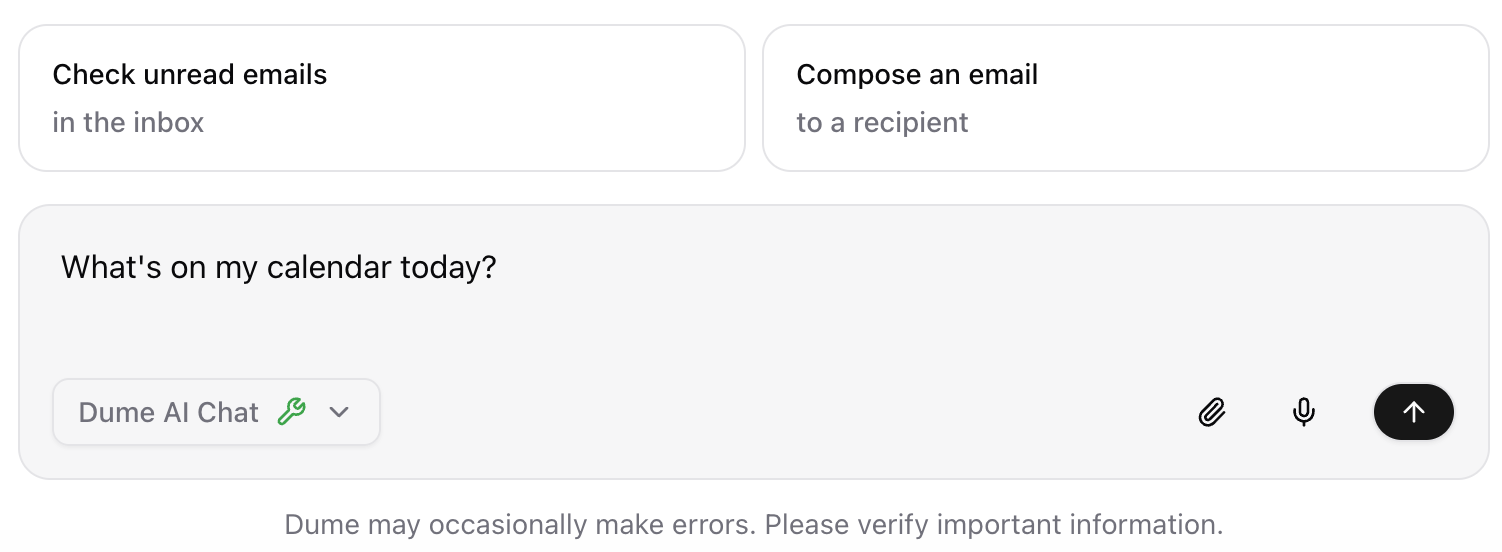
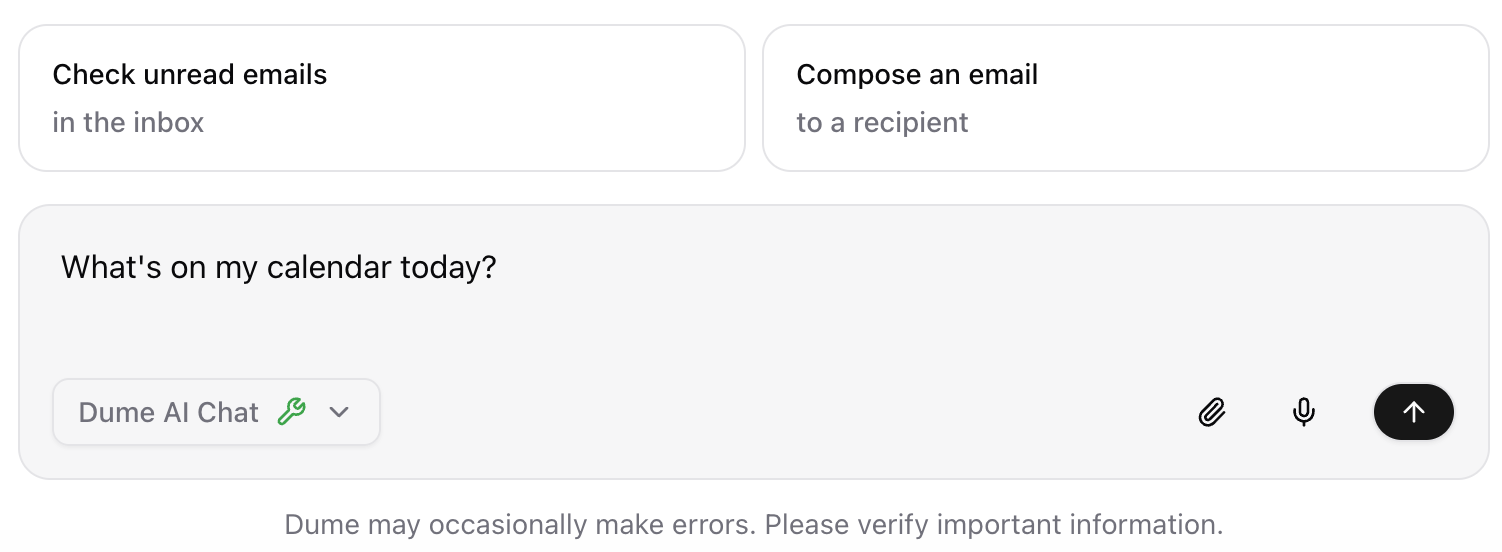
2
Review Tool Responses
When Dume accesses your connected tools, you’ll see clear indicators and formatted responses.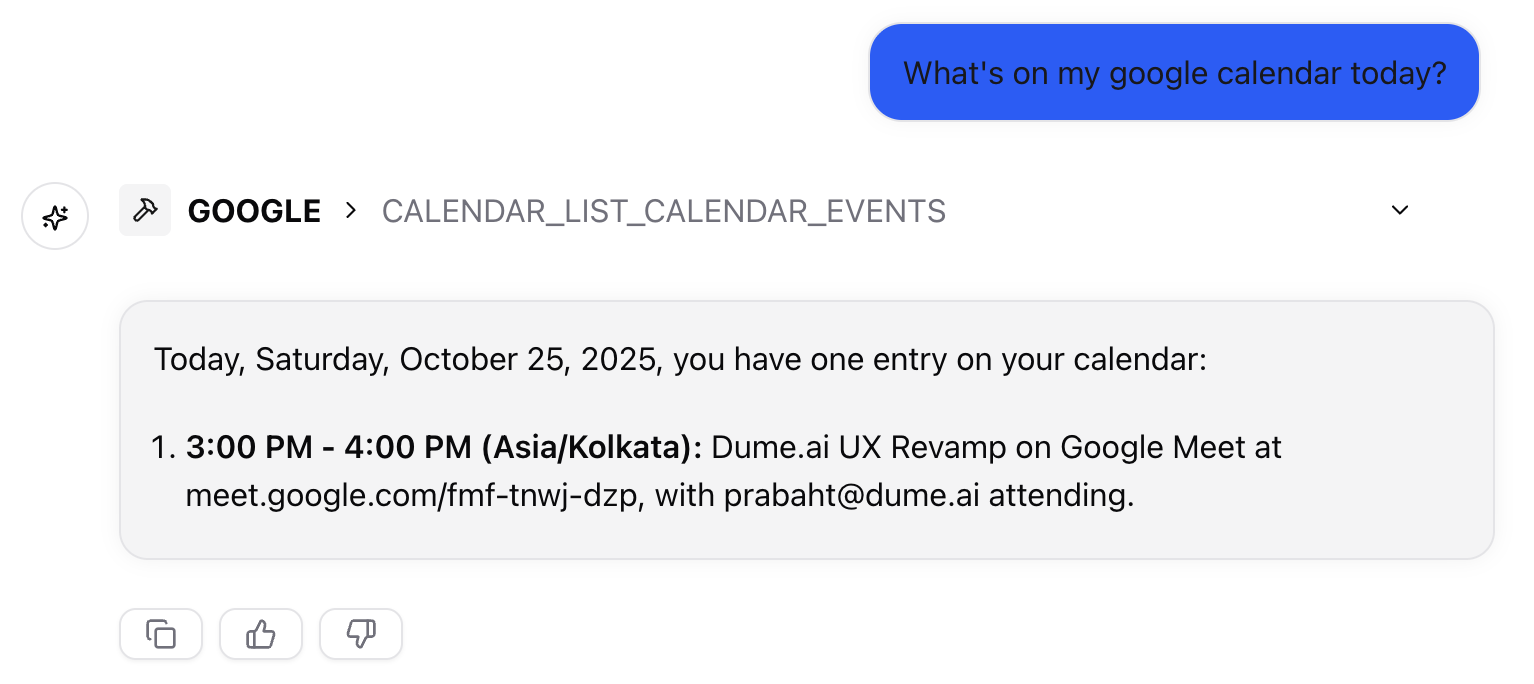
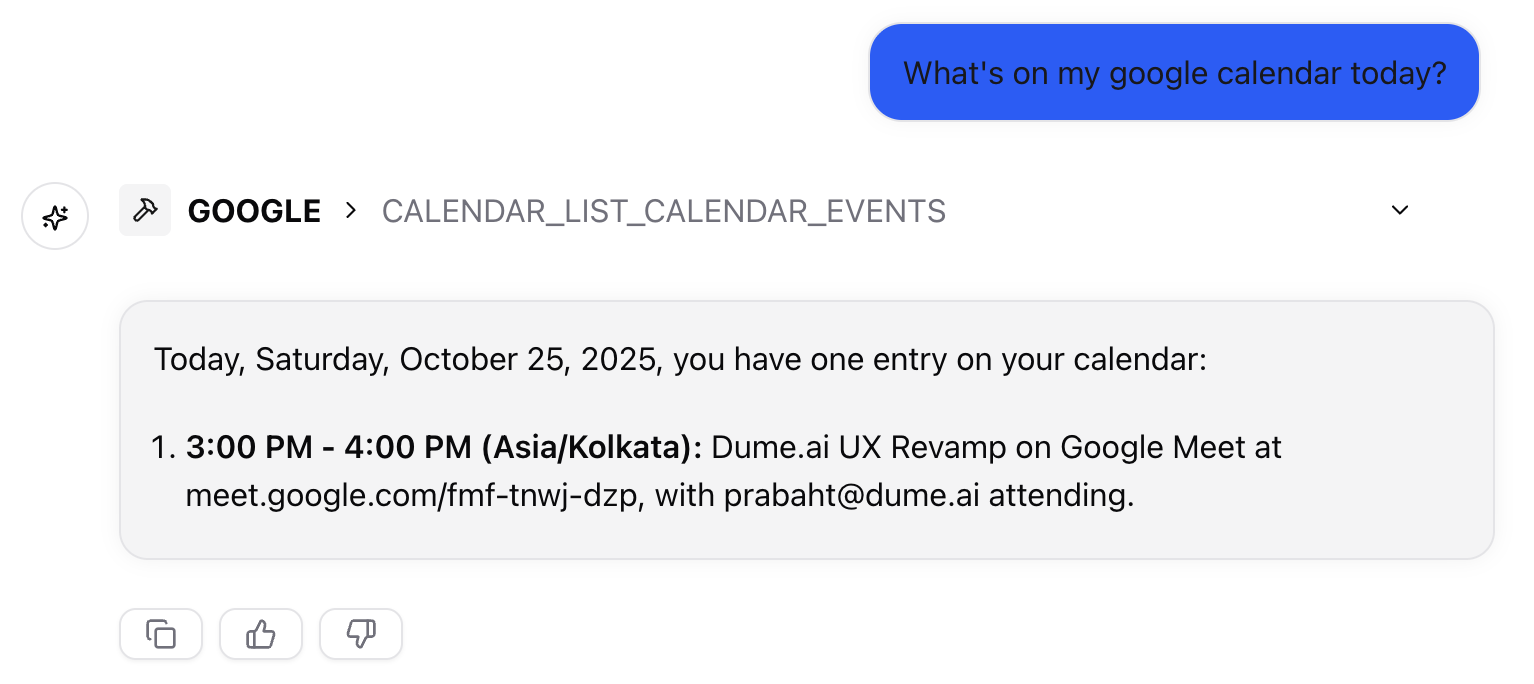
- Tool icons indicating which service provided the data
- Formatted data in tables, lists, or cards for easy reading
- Action buttons for quick follow-up actions
- Source links to view original data in the external tool
- Timestamps showing when data was last updated
Dume provides real-time data, so you’re always seeing the most current information from your connected tools.
3
Take Action Across Tools
Go beyond just viewing data - perform actions and create content using your connected integrations.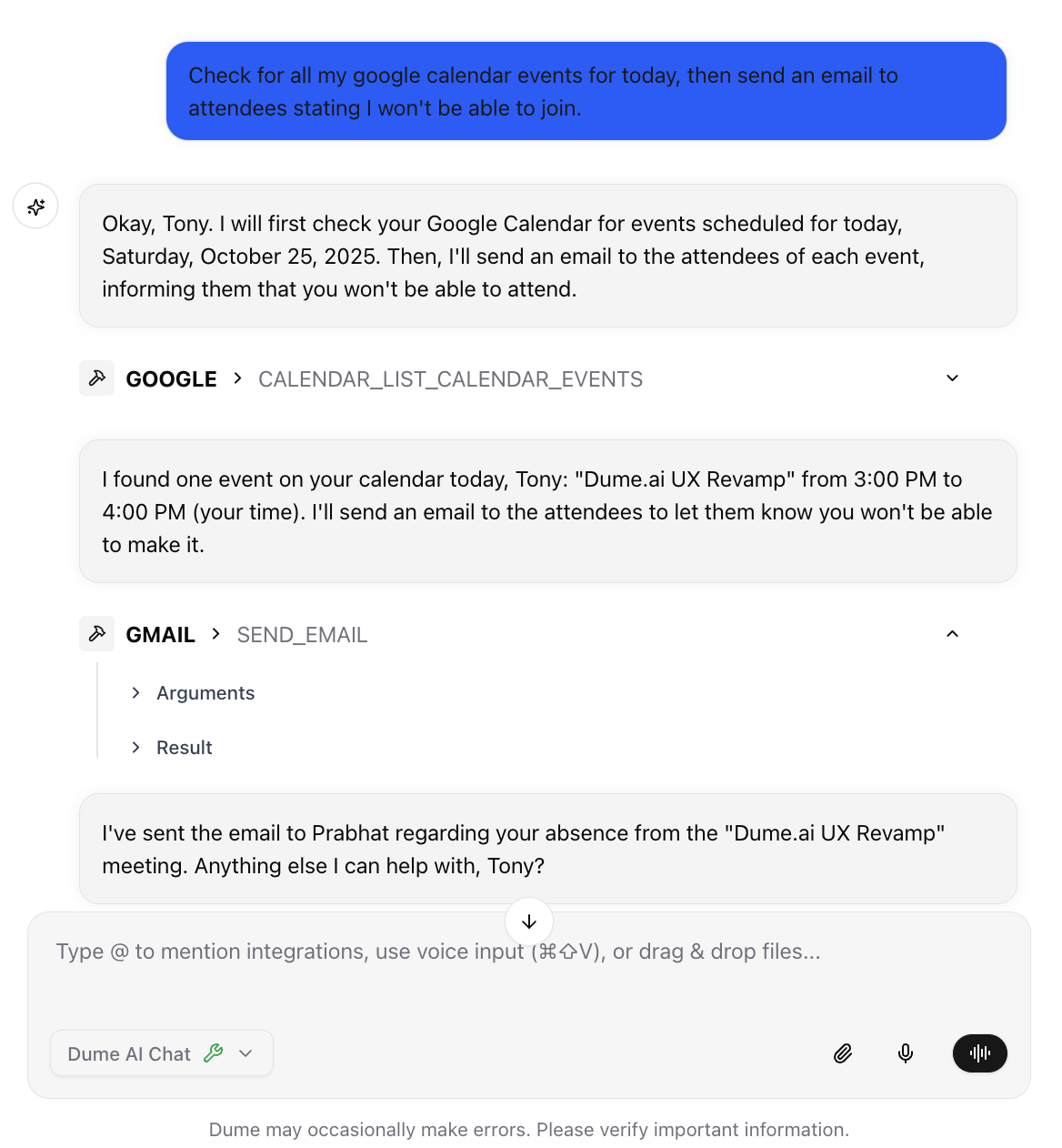
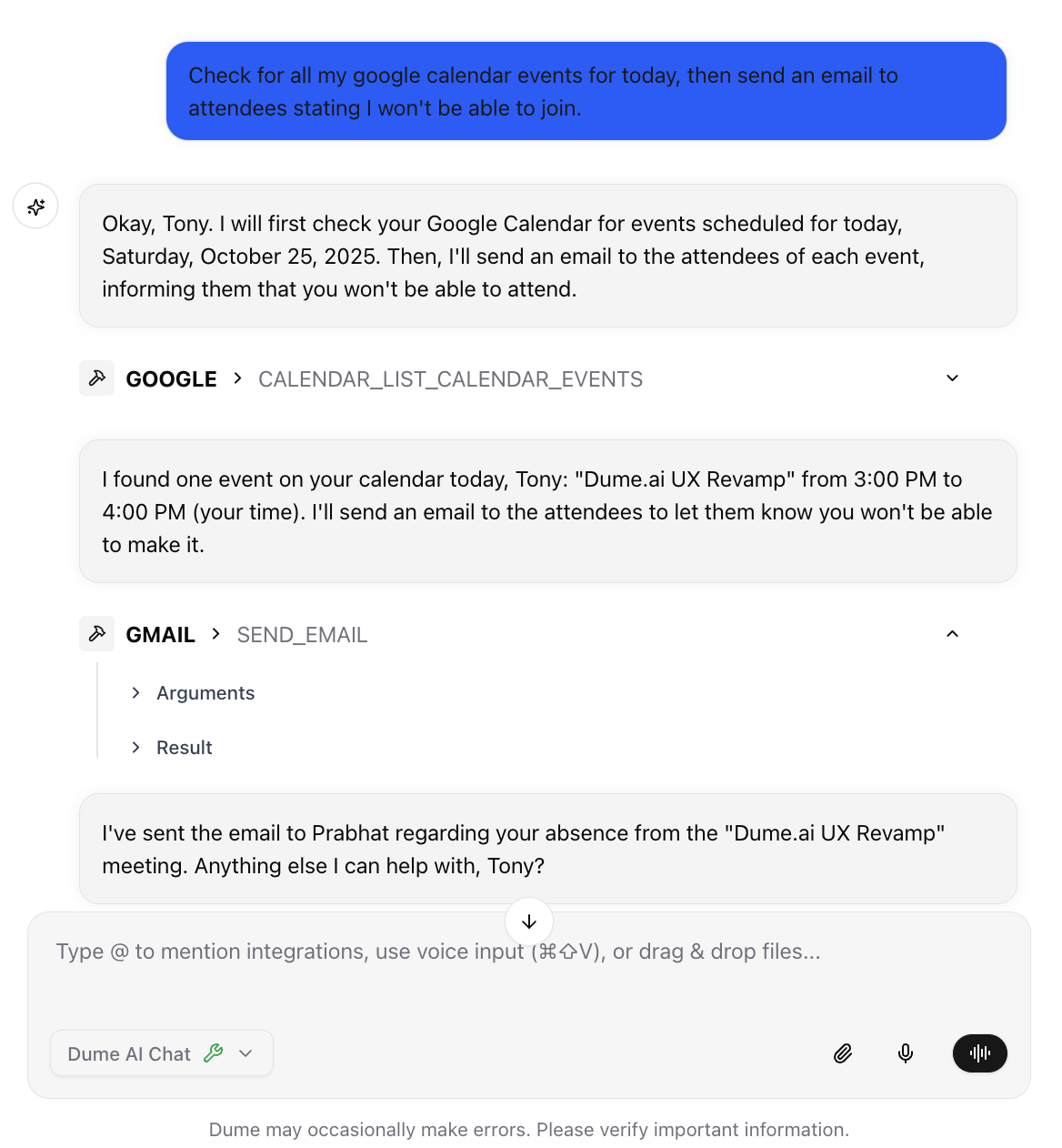
4
Chain Multiple Tool Operations
Combine data from multiple tools in a single conversation.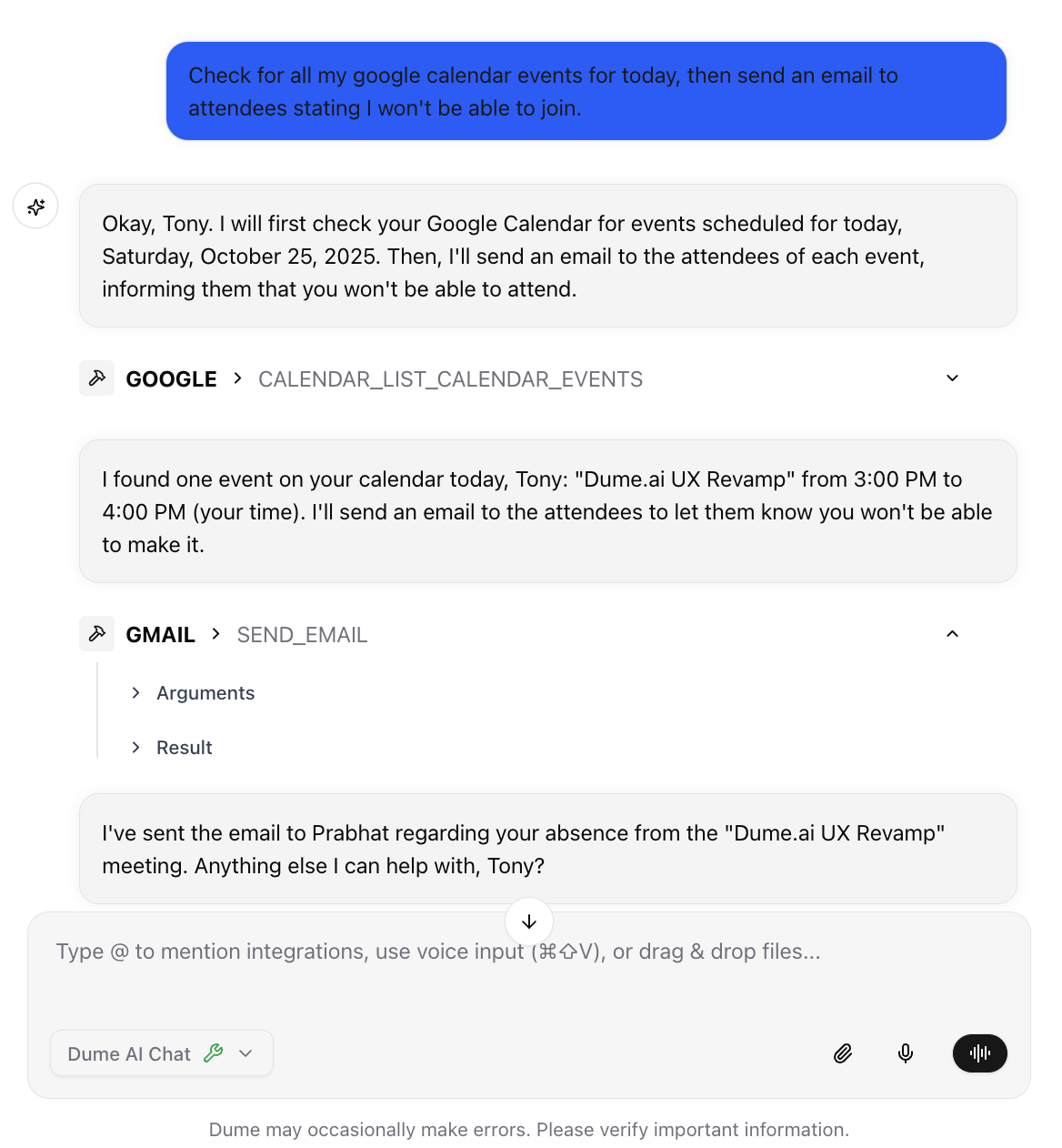
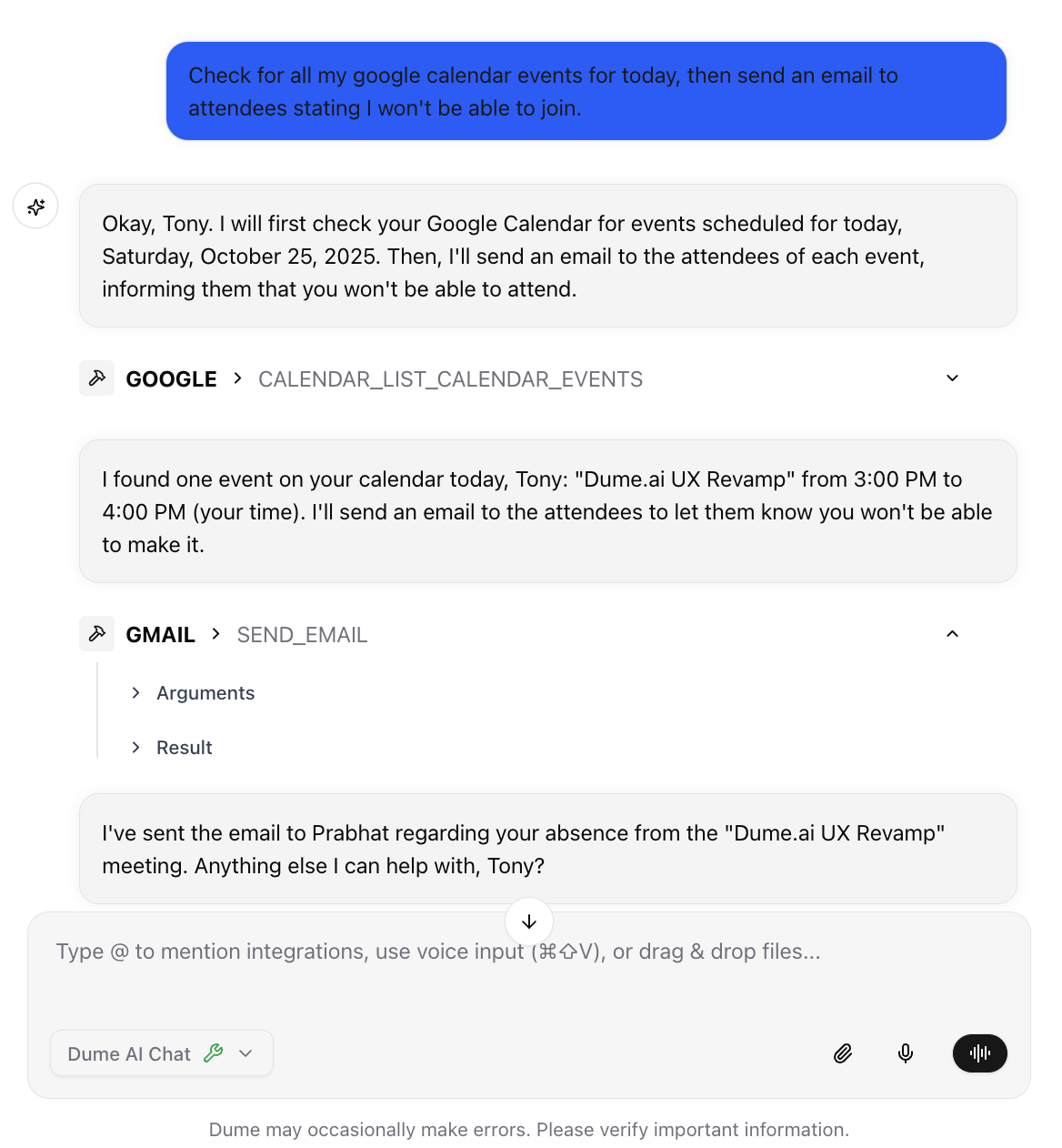
Dume can execute multiple tools step by step or at once that would normally require switching between multiple applications and copying data manually.
5
Run Workflows or Target Tools with @
Type @ in the input to open the tool & workflow picker. Keep typing to filter.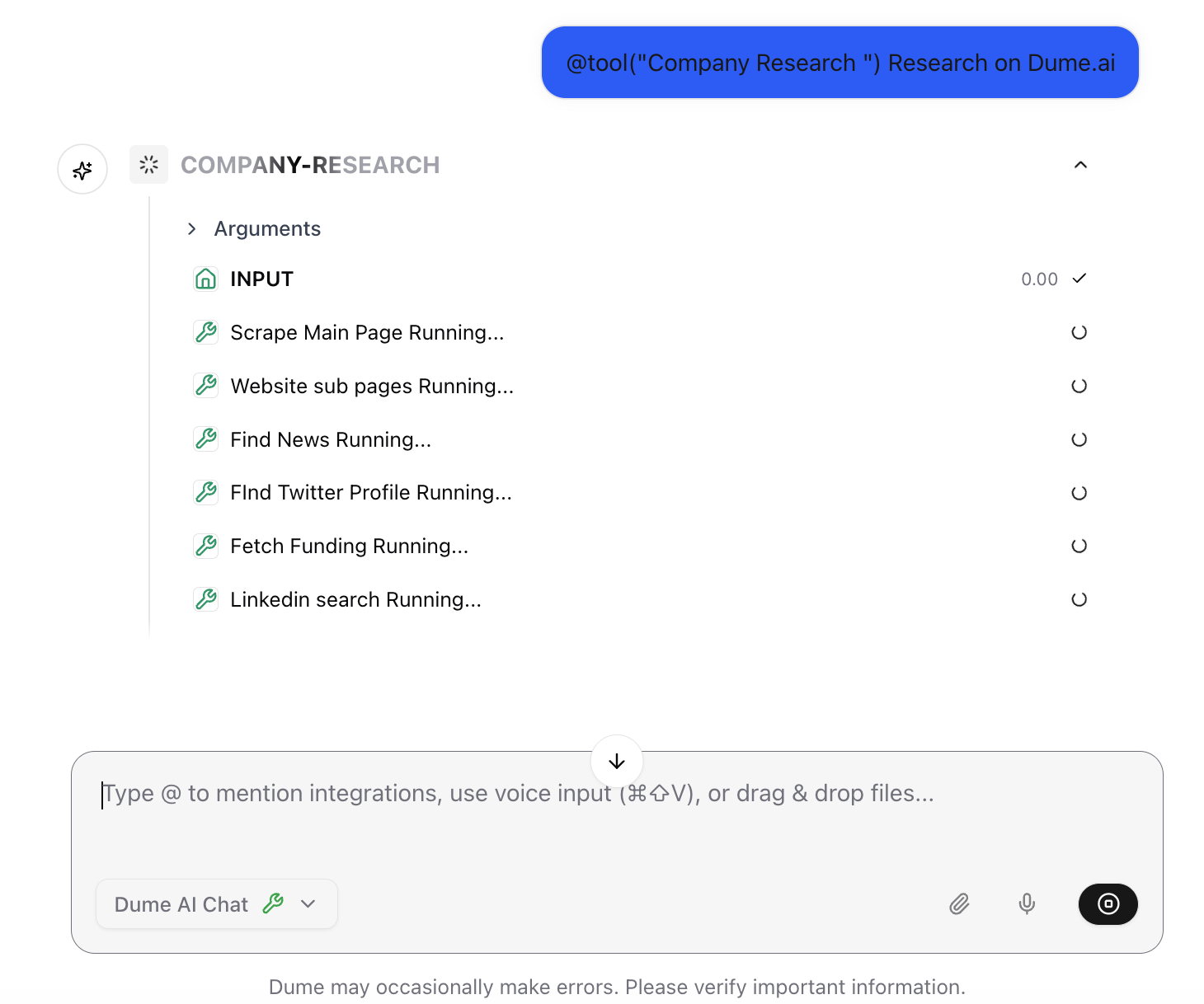
- Select a tool to scope your next command (only that integration is used)
- Select a saved workflow to launch it directly
- Dume will prompt for any missing required fields before execution
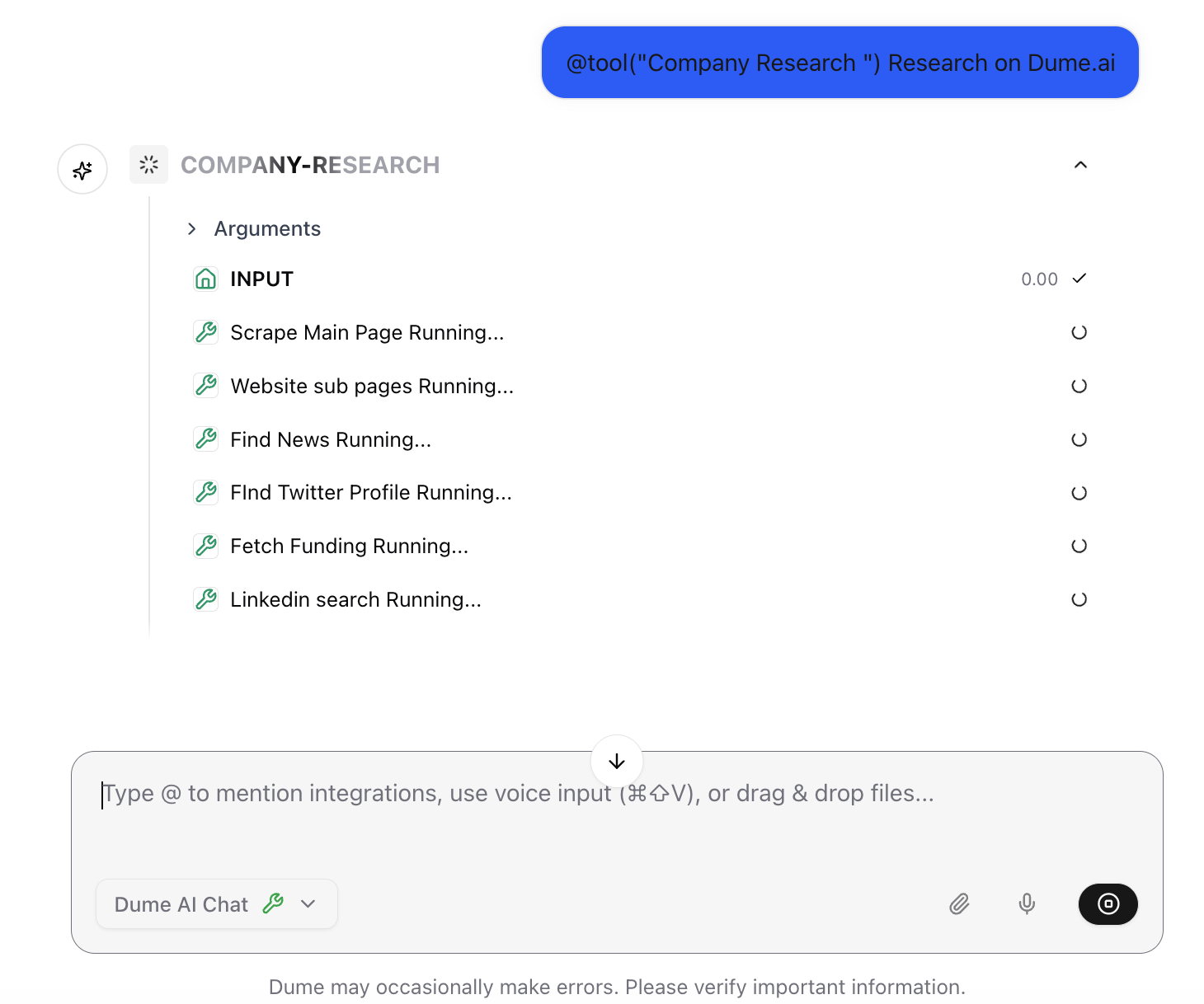
Workflows run once all required inputs are confirmed.
Practical Examples by Tool Category
- Productivity Tools
- Communication Tools
- Development Tools
- File Management
Calendar Integration (Google Calendar, Outlook)Task Management (Todoist, Trello, Asana)
Best Practices for Effective Communication
Crafting Clear Queries
- Be Specific
- Use Context
- Combine Operations
Instead of: “Check my schedule”
Try: “What meetings do I have tomorrow afternoon?”Instead of: “Find files”
Try: “Find PowerPoint files about the marketing campaign from last month”Instead of: “Send a message”
Try: “Send a Slack message to the dev team about the deployment delay”
Understanding Dume’s Responses
When Dume asks for clarification
When Dume asks for clarification
Dume might ask for more details when:
- Multiple options exist: “Which John do you mean - John Smith or John Doe?”
- Ambiguous timeframes: “Did you mean this Thursday or next Thursday?”
- Action confirmation needed: “This will delete 15 files. Are you sure?”
- Provide the specific detail requested
- Use numbers or exact names when possible
- Confirm destructive actions explicitly
Reading tool indicators
Reading tool indicators
Visual cues in responses:
- 🟢 Green checkmark: Action completed successfully
- 🔄 Loading spinner: Tool is processing your request
- ⚠️ Warning triangle: Action needs confirmation or has risks
- 🔗 Link icon: Click to view in original tool
- 🕒 Clock icon: Shows when data was last updated
Error handling and recovery
Error handling and recovery
When something goes wrong:
- Connection errors: “I can’t connect to Slack right now. Let me try again.”
- Permission issues: “I need additional permissions to access your Drive files.”
- Rate limits: “GitHub API limit reached. I’ll retry in a few minutes.”
Troubleshooting Common Issues
Tool not responding or data seems outdated
Tool not responding or data seems outdated
Possible causes and solutions:
- Connection timeout - Try rephrasing your query or wait a moment
- Rate limits - Some tools limit API calls; wait and retry
- Permissions changed - Check if tool permissions were modified
- Service outage - Verify the external service is operational
- Try a simpler query to test basic connectivity
- Check your integrations page for connection status.
- Disconnect and reconnect the problematic tool
Dume doesn't understand my query
Dume doesn't understand my query
Common issues:
- Ambiguous language - Be more specific about what you want
- Unsupported action - Check if the tool supports the requested action
- Missing context - Provide more details about the task
- Start with simpler queries and build complexity
- Use tool names explicitly: “In Slack, find messages about…”
- Provide examples: “Create a task like the ones I made yesterday”
- Ask “What can you do with [tool name]?” for capabilities
Actions aren't working as expected
Actions aren't working as expected
Diagnostic steps:
- Verify permissions: Ensure Dume has write access to the tool
- Check tool status: Confirm the external service is working
- Review action details: Make sure the action is possible in the tool
- Test with simple actions: Try basic operations first
Performance is slow or timing out
Performance is slow or timing out
Optimization tips:
- Break down complex queries into smaller, specific requests
- Limit data ranges - instead of “all emails” try “emails from this week”
- Use filters - be specific about what data you need
- Check connection - ensure stable internet connectivity
You’re now ready to harness the full power of Dume’s connected chat interface!