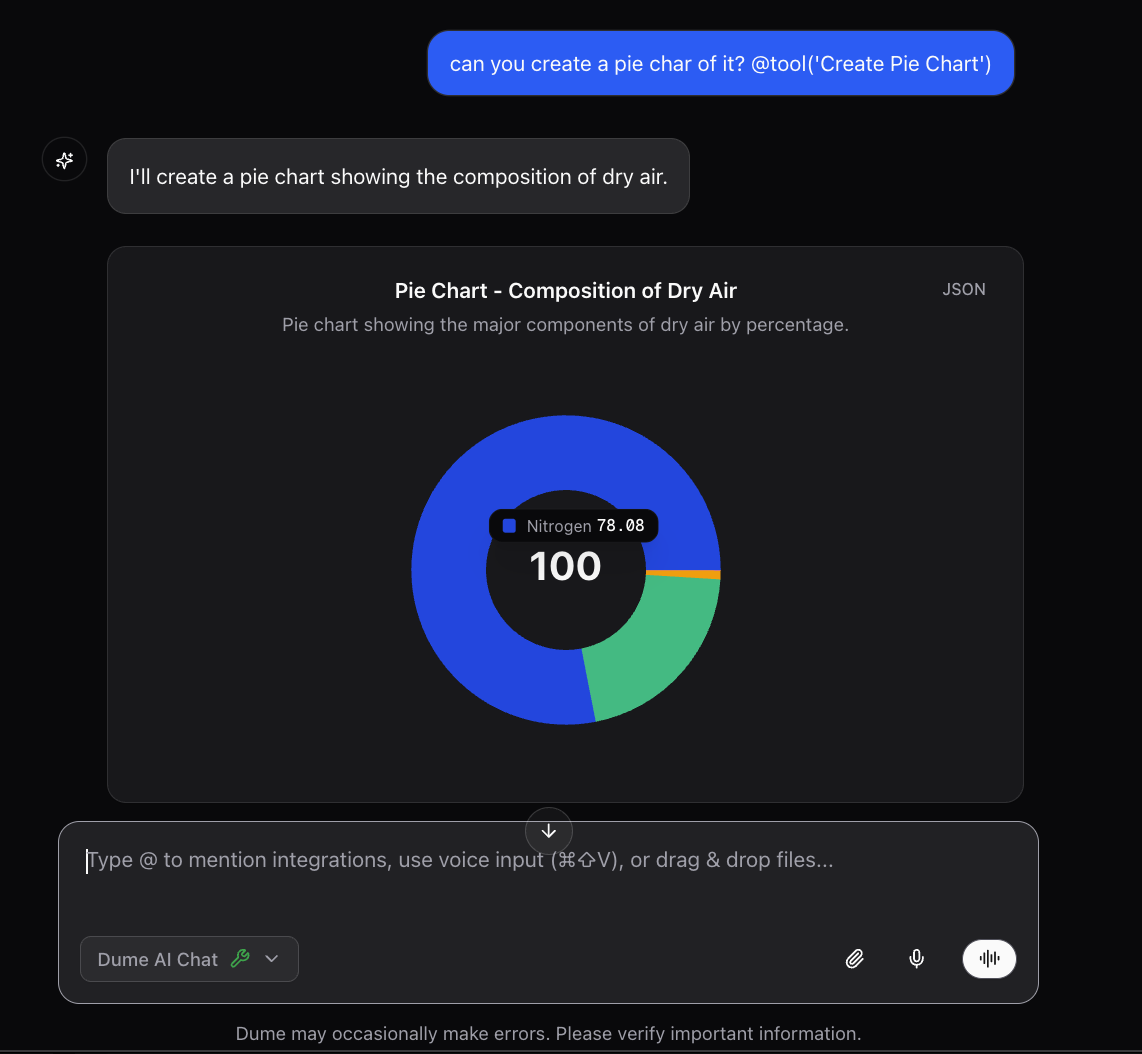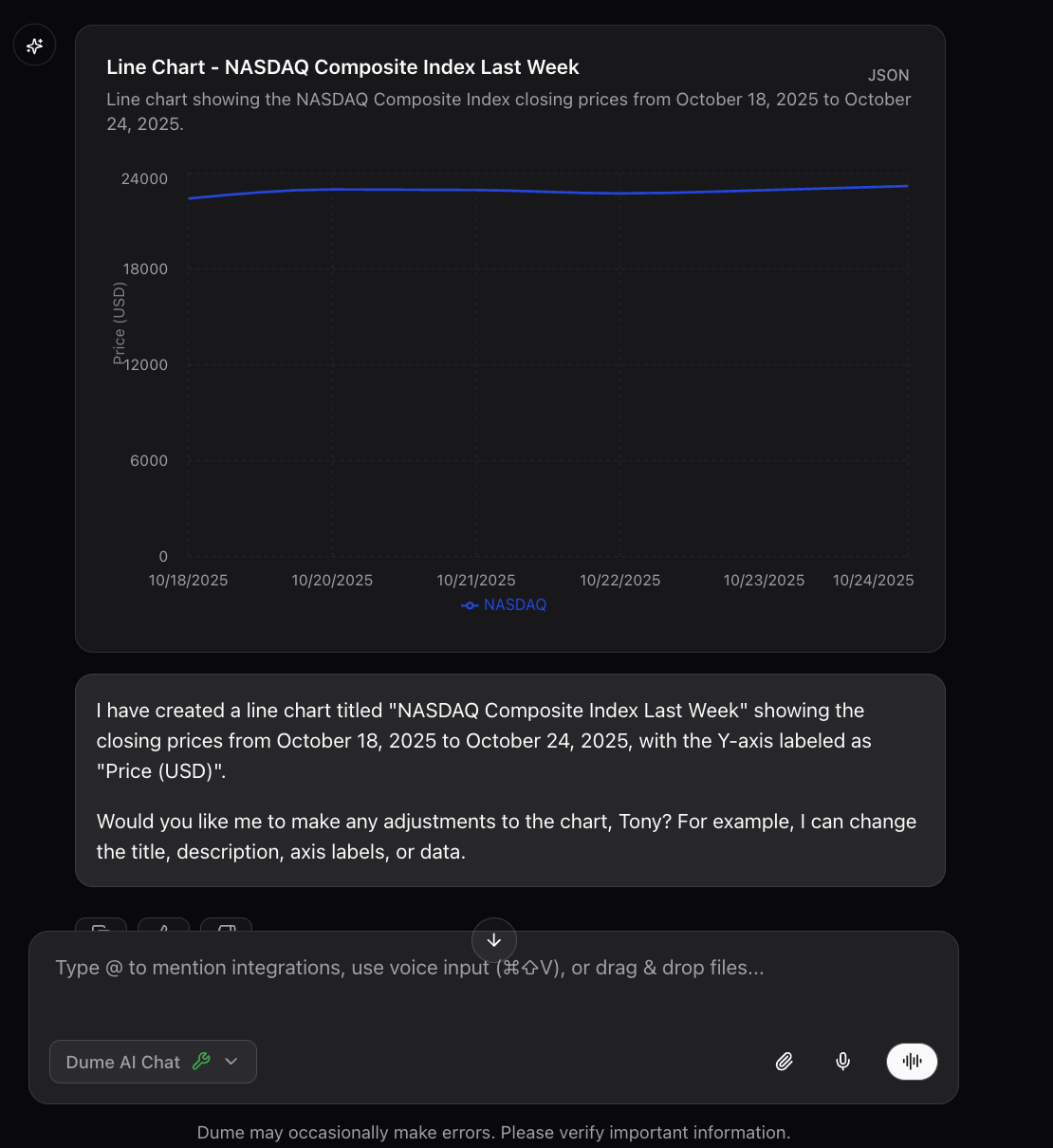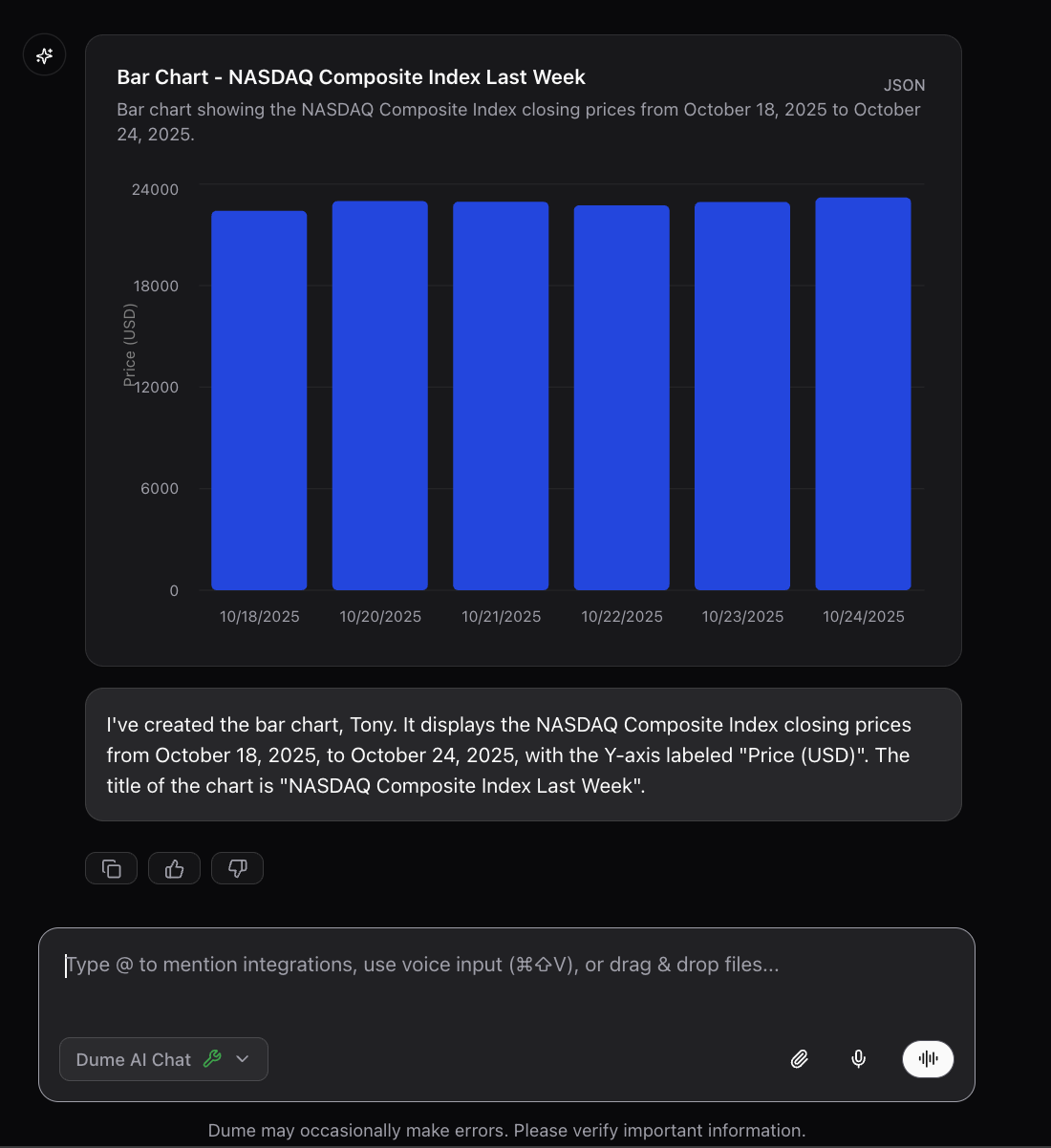Overview
Dume.ai’s chart tools allow you to create interactive visualizations directly from the chat interface. Each chart type has its own dedicated function that can be activated by typing@ in the chat, making data visualization quick and intuitive.
Charts are generated dynamically and can be customized with various styling options and data configurations.
Chart Types
Pie Chart
Perfect for showing proportions and percentages of a whole dataset.
Line Chart
Ideal for displaying trends and changes over time or continuous data.
Bar Chart
Great for comparing quantities across different categories or groups.
Activation Method
Simply type@ followed by your chart request in natural language. Dume.ai will automatically select the appropriate chart type and generate it for you.
Type
@ in the chat to see all available chart options, then describe what you want to visualize in plain English.Available Charts
Pie Chart (@pie_chart)
Creates circular charts showing data as slices of a pie, perfect for displaying percentages and proportions.
Pie Chart Examples
Pie Chart Examples
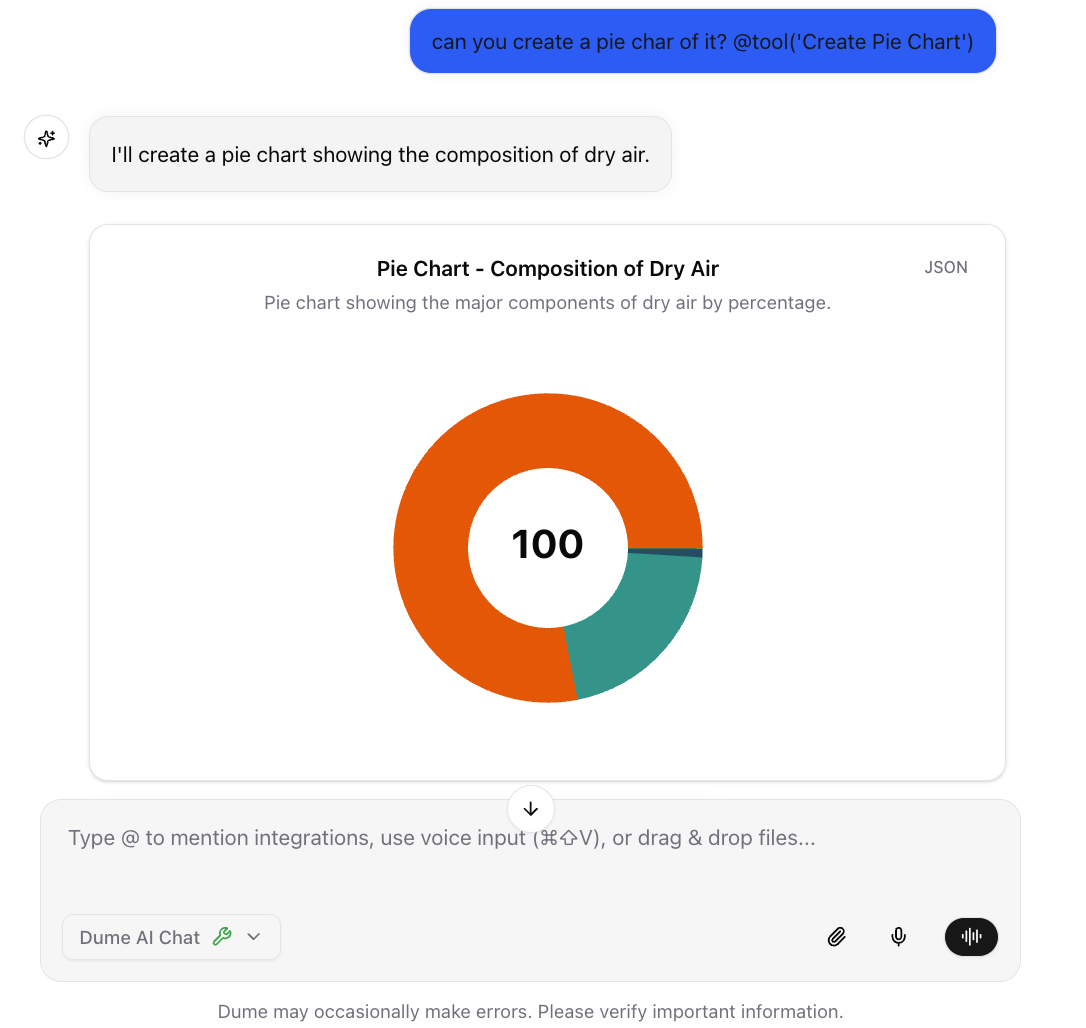
- Budget breakdowns
- Survey results
- Market share analysis
- Resource allocation
Line Chart (@line_chart)
Creates line graphs to show trends, changes over time, or relationships between continuous variables.
Line Chart Examples
Line Chart Examples
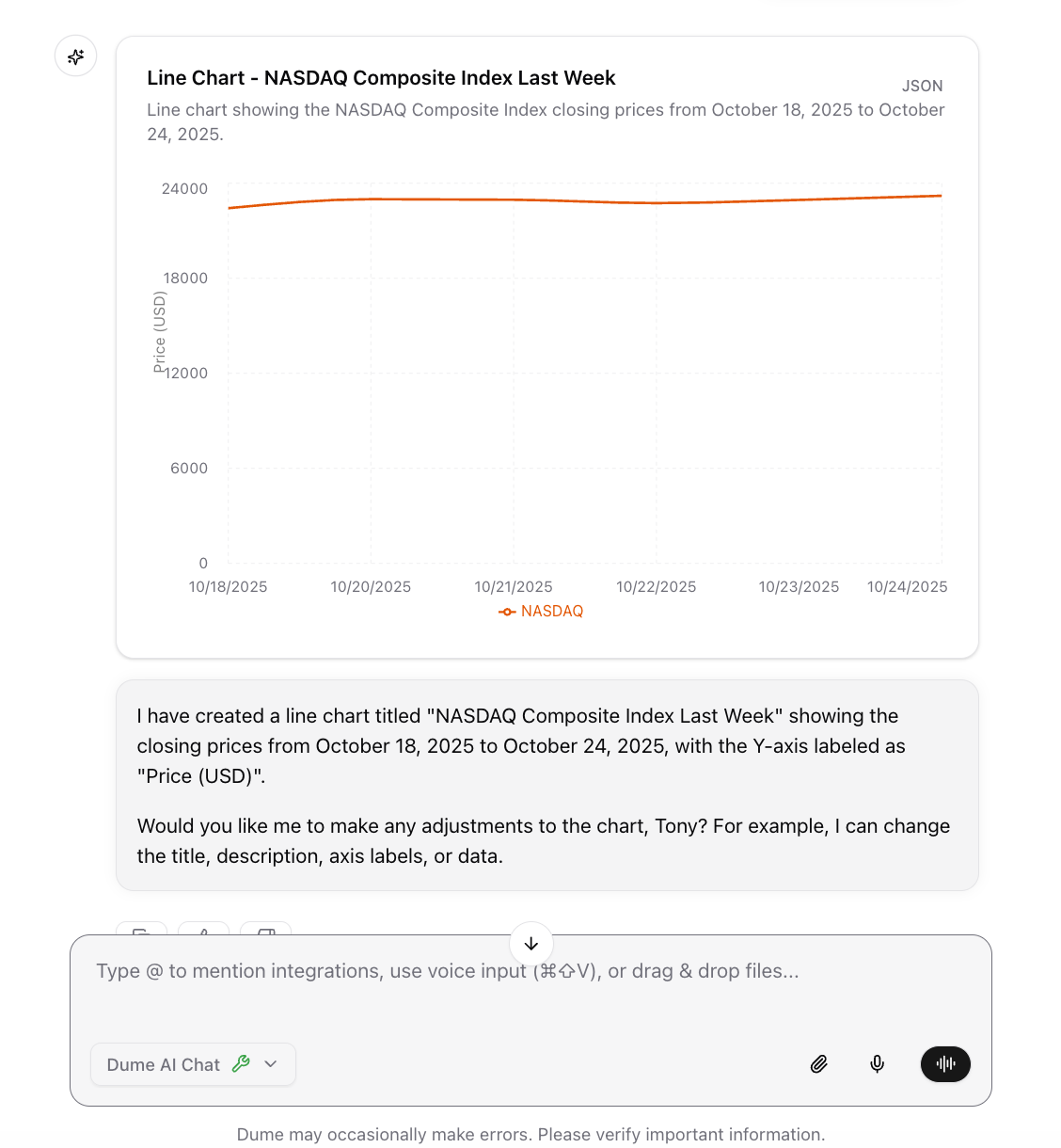
- Time series data
- Performance tracking
- Trend analysis
- Comparative studies
Bar Chart (@bar_chart)
Creates vertical or horizontal bar charts for comparing quantities across different categories.
Bar Chart Examples
Bar Chart Examples
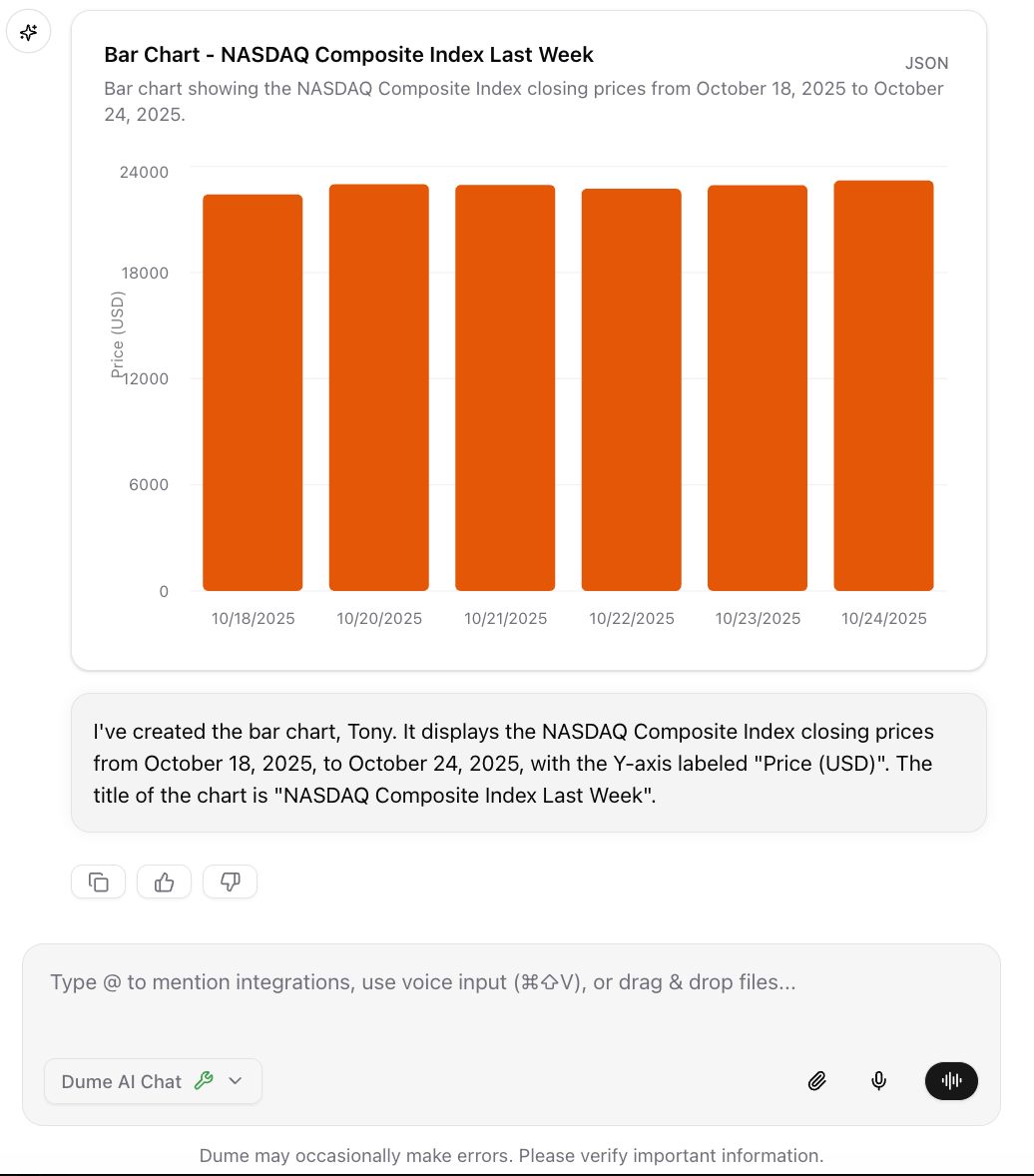
- Category comparisons
- Survey responses
- Performance metrics
- Ranking data
Quick Reference
How to Use
How to Use
- Type
@in the chat interface - Choose your chart type (
@pie_chart,@line_chart, or@bar_chart) - Describe your data in natural language
- Dume.ai automatically generates the chart
@pie_chart Show our team composition: Engineers 60%, Designers 25%, Managers 15%Natural Language Formats
Natural Language Formats
For Pie Charts:
- “Show budget breakdown: Category1 40%, Category2 35%, Category3 25%”
- “Display market share for: Company A 50%, Company B 30%, Company C 20%”
- “Show monthly sales: Jan 100, Feb 150, Mar 200, Apr 180”
- “Display temperature over the week from Monday to Friday”
- “Compare team scores: Team A 85, Team B 92, Team C 78”
- “Show product performance across quarters”
Tips for Better Charts
Tips for Better Charts
- Be specific with your data points and labels
- Include units (%, $, units) when relevant
- Keep category names short and clear
- Mention the chart title you’d prefer
- Specify time periods for trends
@line_chart Show quarterly revenue for 2024: Q1 $50k, Q2 $65k, Q3 $70k, Q4 $80kBetter: @line_chart Create "2024 Revenue Growth" showing quarterly results: Q1 $50k, Q2 $65k, Q3 $70k, Q4 $80kExample Workflow
- Simple Chart
- Data from Text
- Trend Analysis
- Type
@pie_chartin chat - Describe your data: “Show budget: Marketing 40%, Sales 35%, Dev 25%”
- Chart generates instantly
- Ask for adjustments if needed
Best Practices
- Use natural language - Just describe your data in plain English
- Be specific with data - Include actual numbers, percentages, or values
- Choose the right chart type - Pie for proportions, line for trends, bar for comparisons
- Keep labels clear - Use short, descriptive category names
- Include context - Mention time periods, units, or what the data represents
- Start simple - Begin with basic descriptions, then ask for refinements