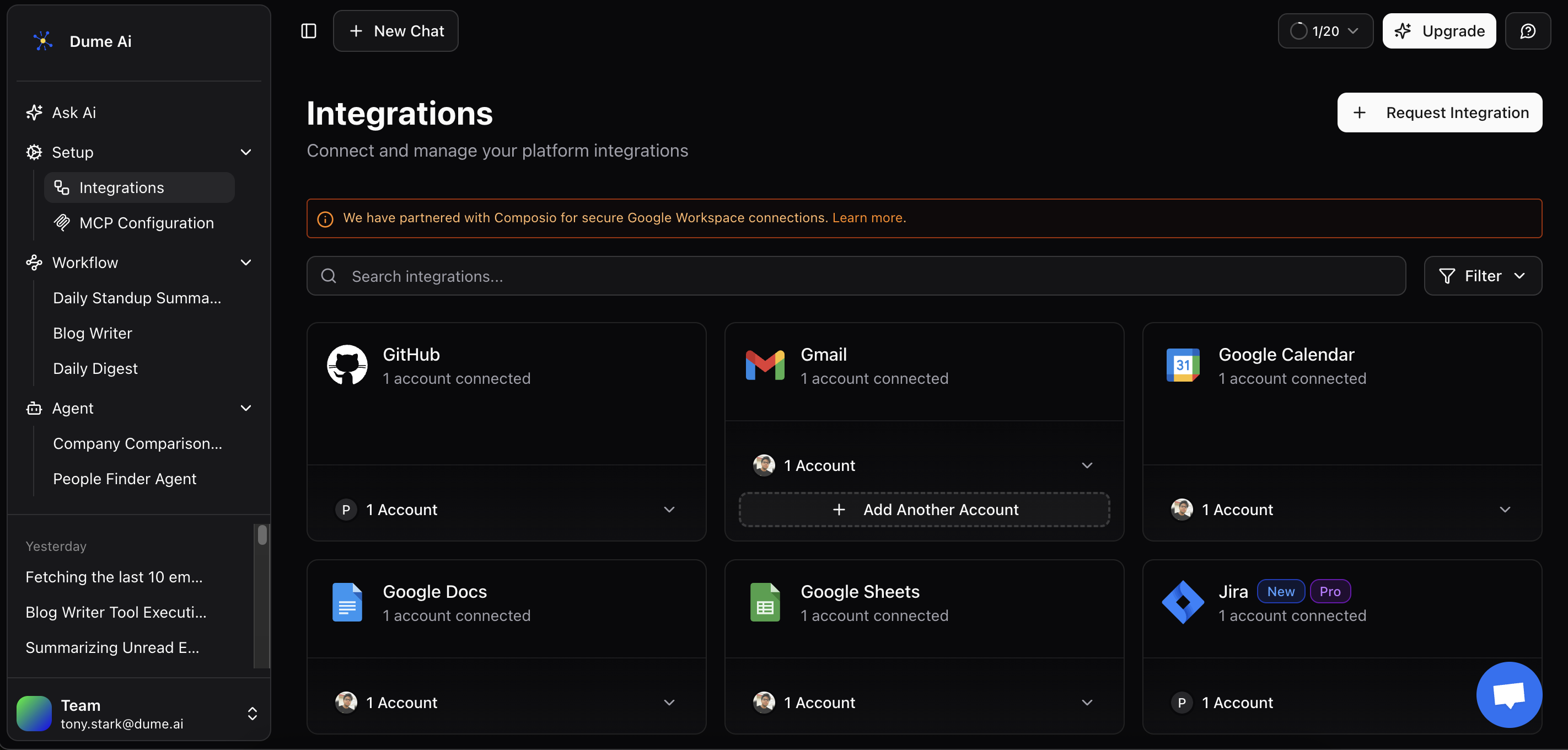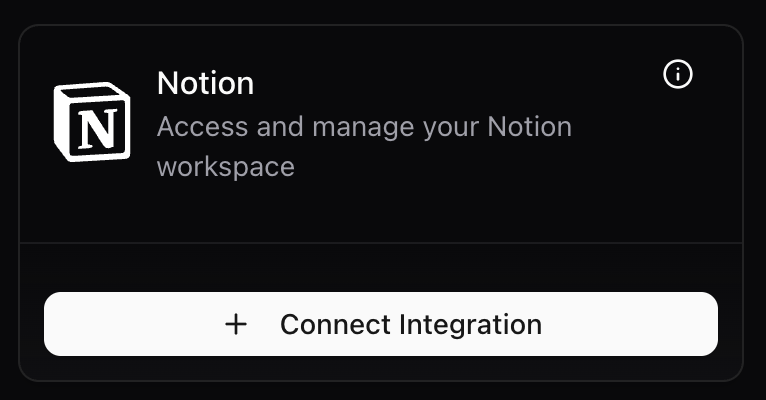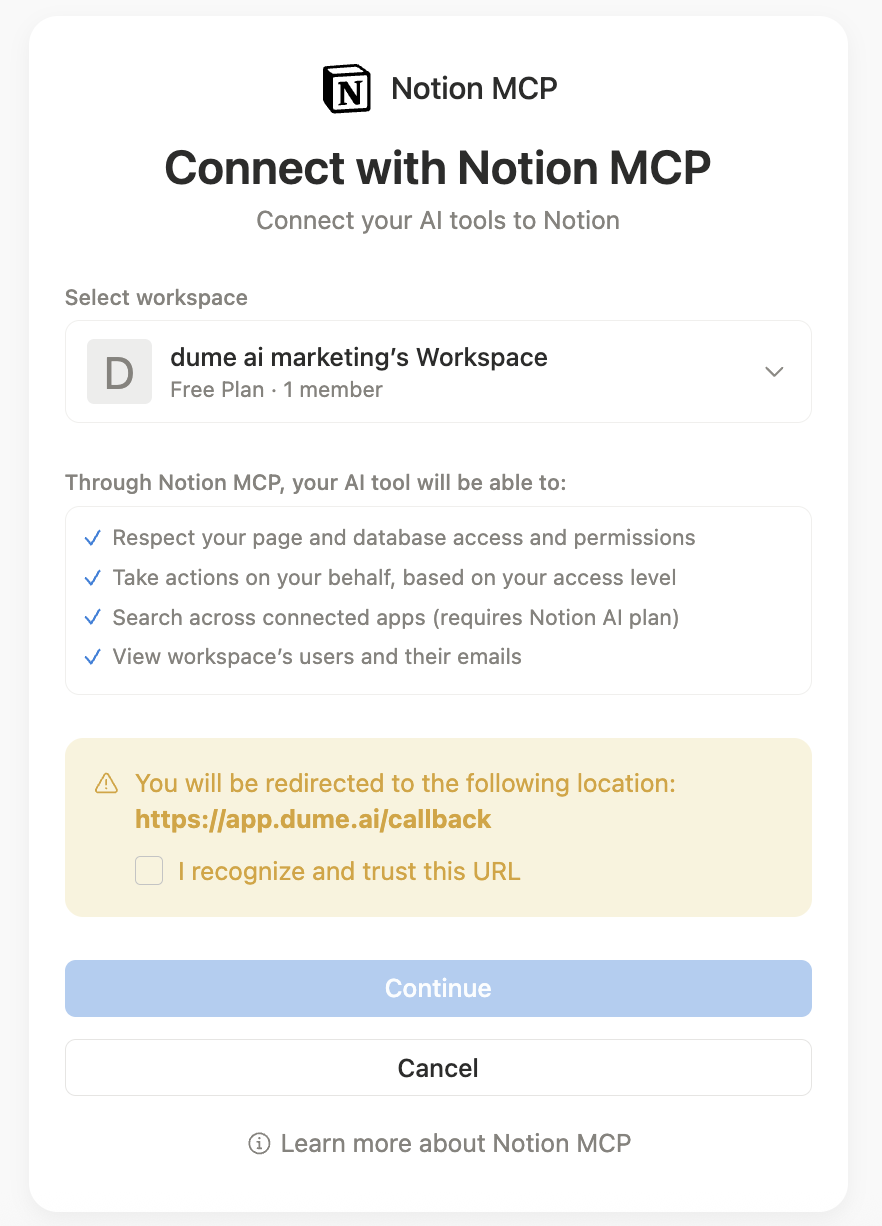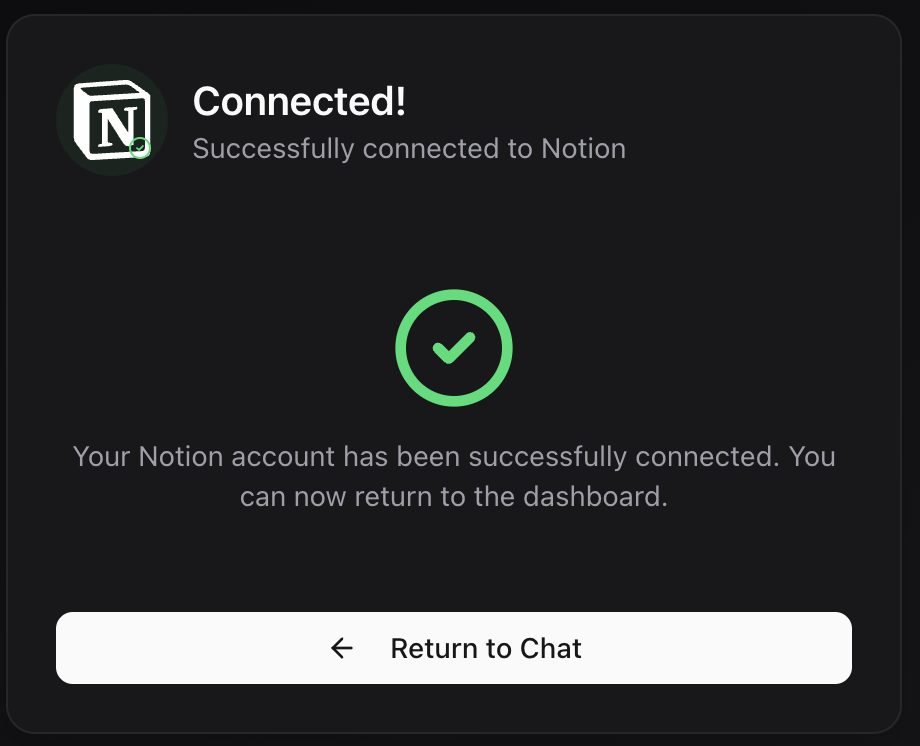Why Should I Connect Tools?
Unlock real-time data, automate work, and give Dume richer context. Start with a high-impact tool (Calendar, Slack, GitHub).Available Integrations
Dume supports connections to various popular tools and services:Productivity
Google Calendar, Notion, Todoist, Trello
Communication
Slack, Discord, Microsoft Teams, Email
Development
GitHub, GitLab, Jira, Linear
Cloud Storage
Google Drive, Dropbox, OneDrive
Analytics
Google Analytics, Mixpanel, Amplitude
CRM & Sales
Salesforce, HubSpot, Pipedrive
Step-by-Step Integration Guide
1
Access Integrations Page
Navigate to the integrations section to browse available tools and services.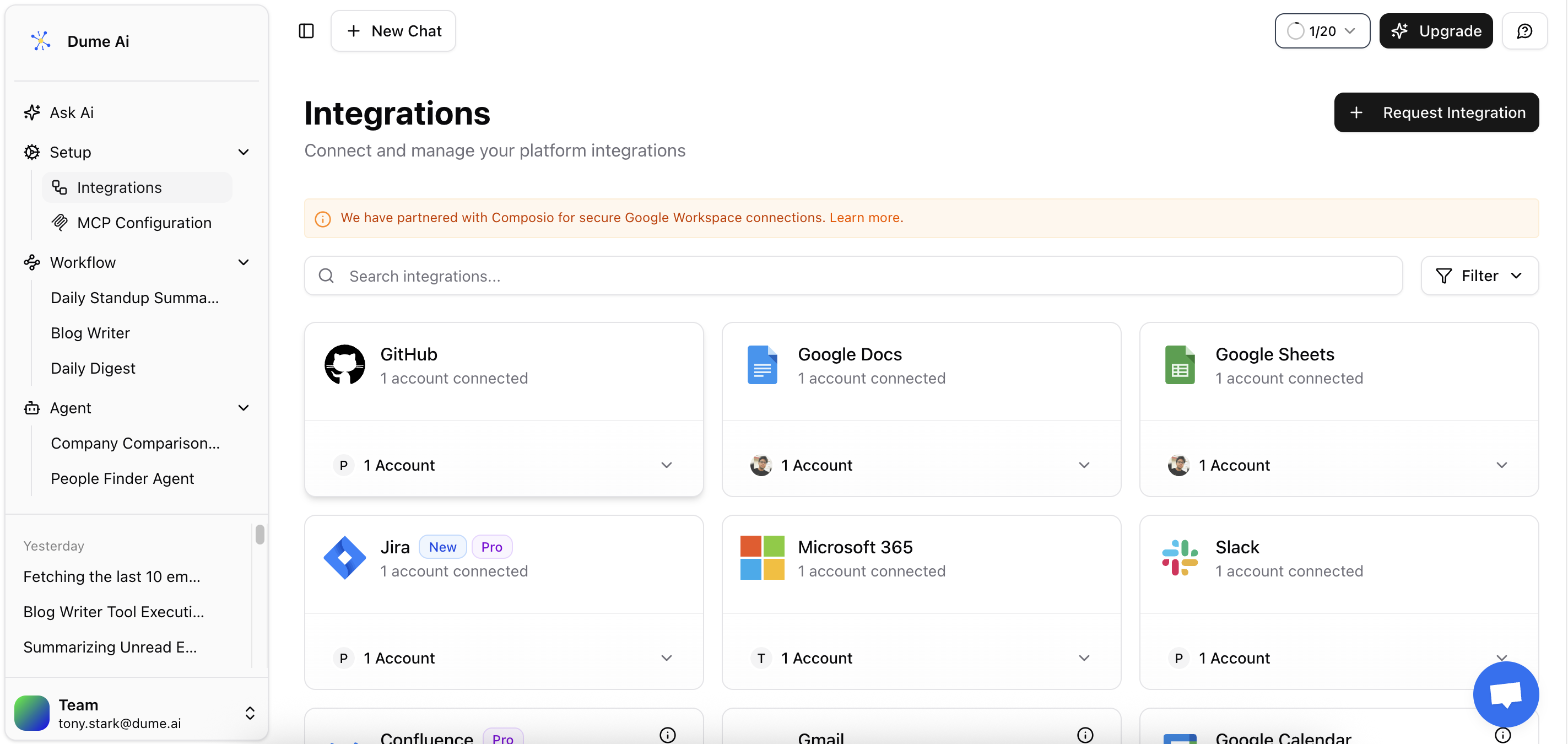
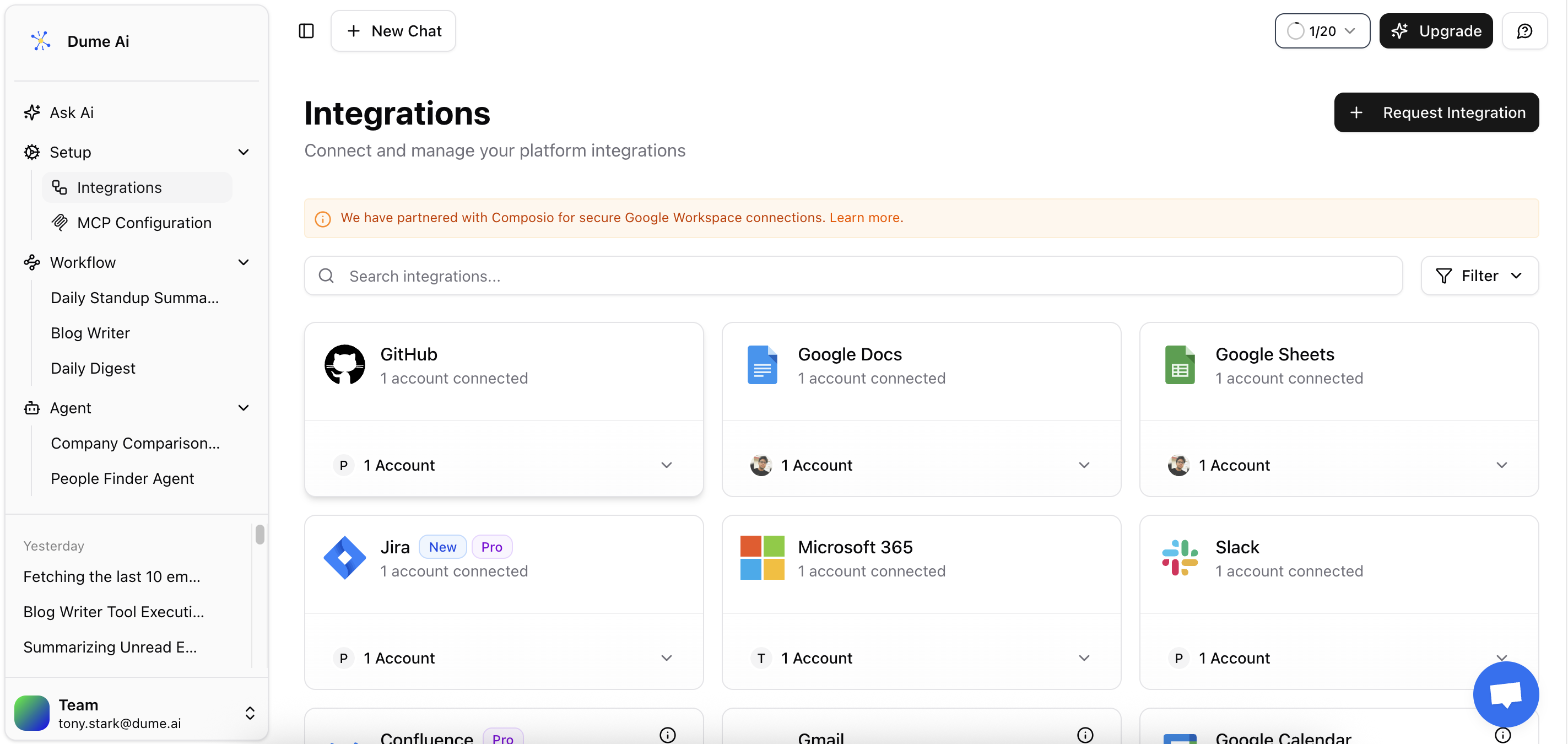
- Log into your Dume account
- Navigate to Settings or Integrations in the main menu
- Browse the available integration categories
The integrations page displays all available tools, including their current connection status and setup requirements.
2
Select Your Integration
Choose the tool or service you want to connect from the available options.Selection considerations:
- Start with frequently used tools for maximum benefit
- Check permission requirements before proceeding
- Review data access scope that will be requested
3
Initiate OAuth Connection
Click “Connect” to begin the secure OAuth authentication process.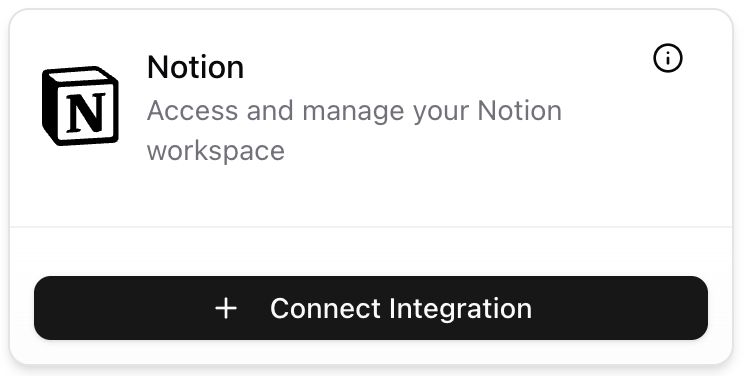
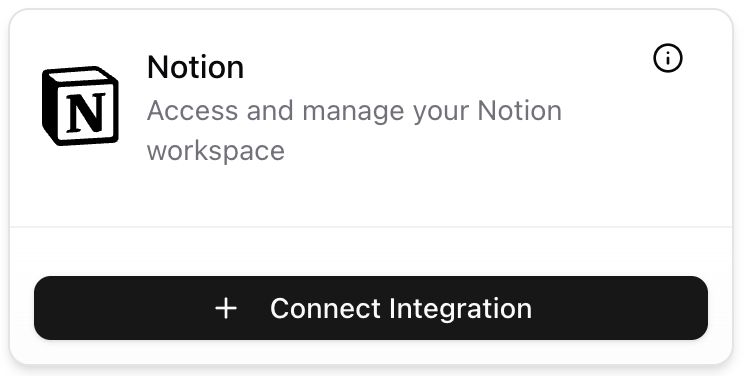
- Dume redirects you to the external service’s login page
- You’ll see a summary of permissions being requested
- The connection process begins securely
4
Authenticate with External Service
Log in to the external service and authorize Dume’s access permissions.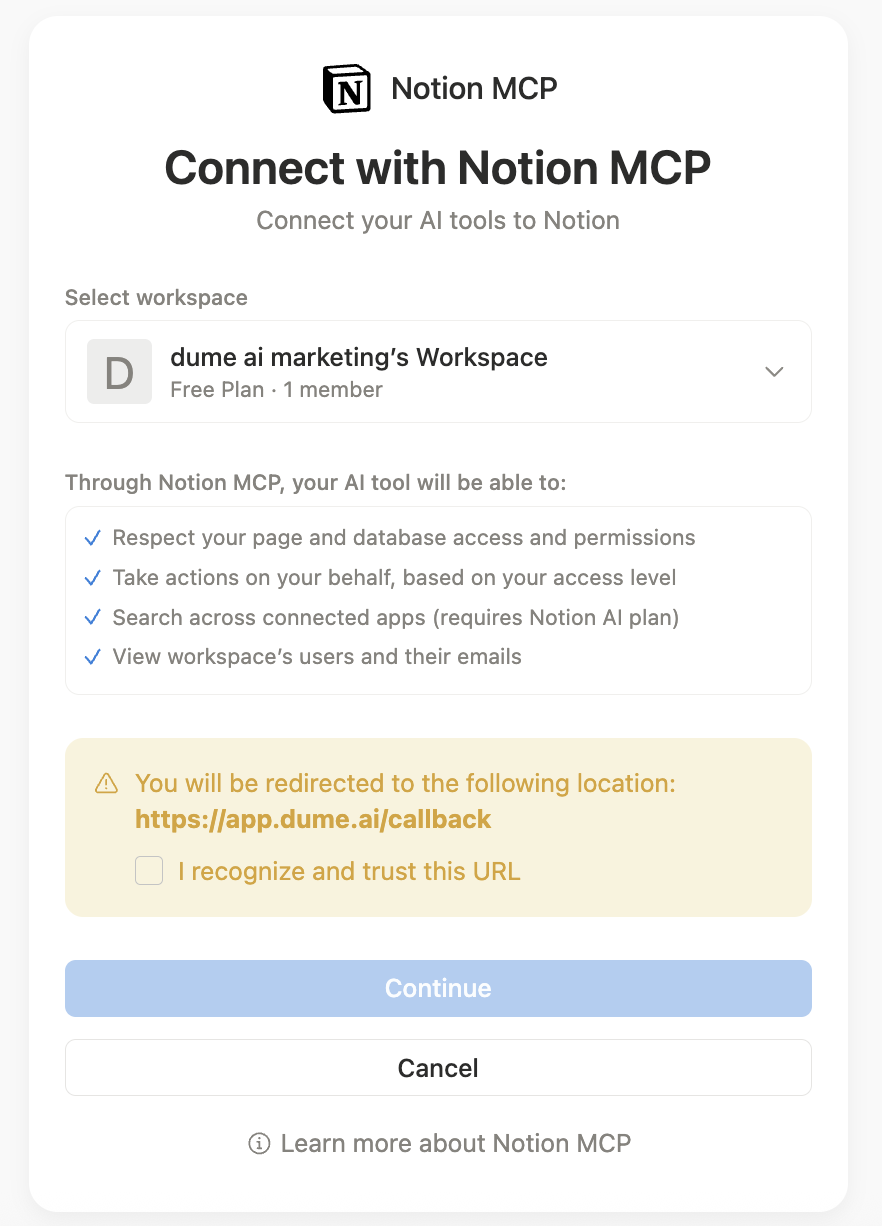
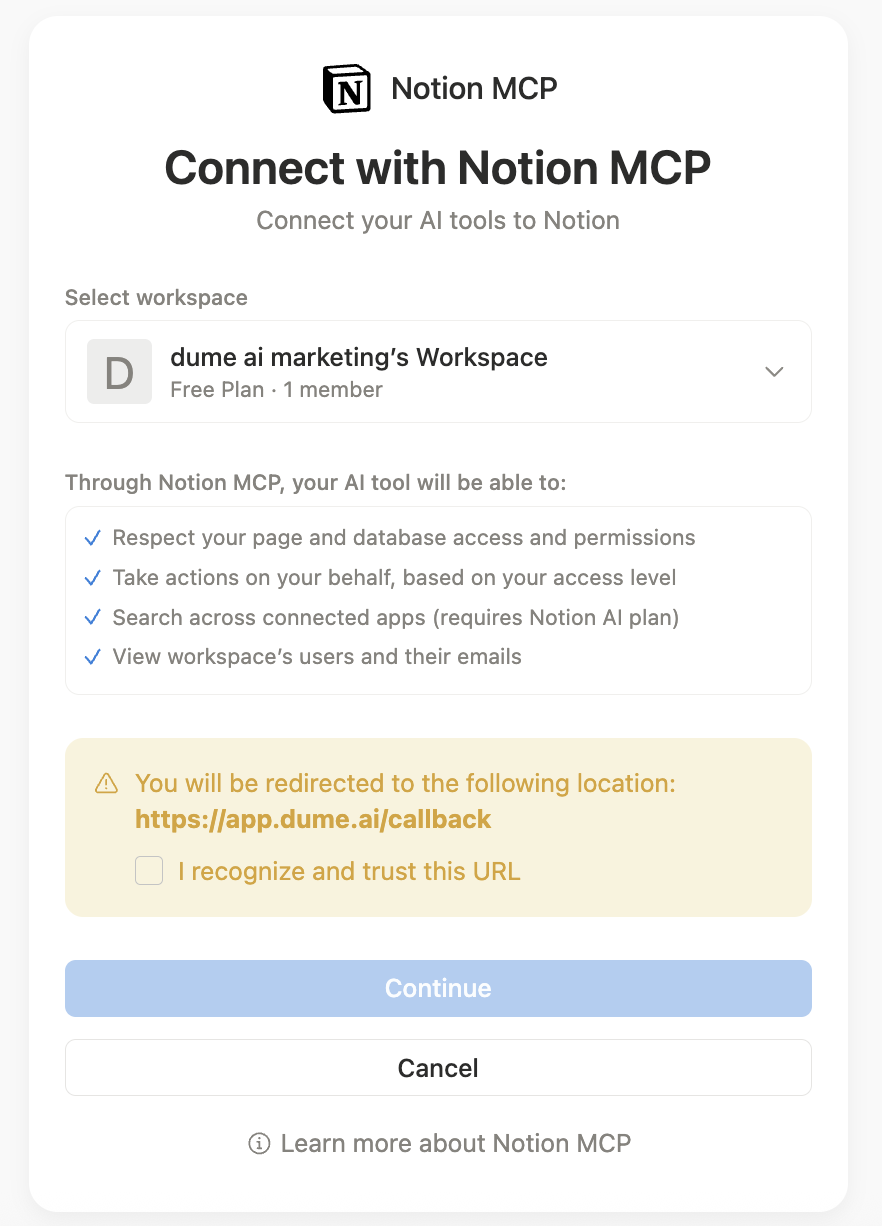
- Log in with your existing account credentials
- Review permissions that Dume is requesting
- Authorize access by clicking “Allow” or “Grant Permission”
- Wait for redirect back to Dume
- Read access to your data (calendars, files, messages)
- Write access for creating or updating content
- Profile information for personalization
The external service will clearly display what data Dume can access. Only approve permissions you’re comfortable granting.
5
Confirm Successful Connection
Verify that your integration is properly connected and functioning.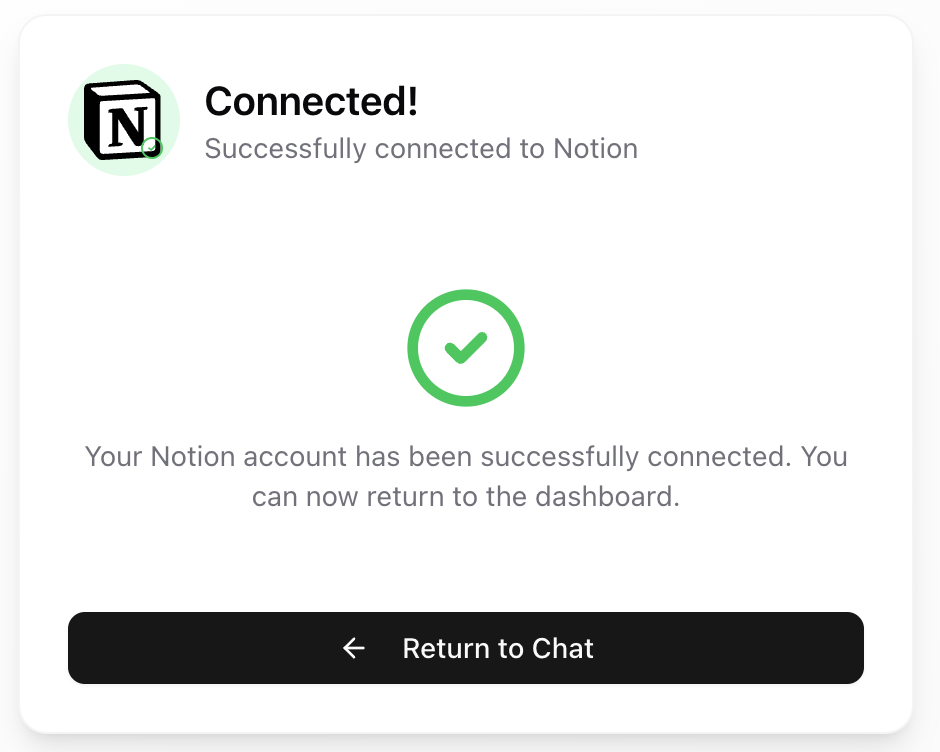
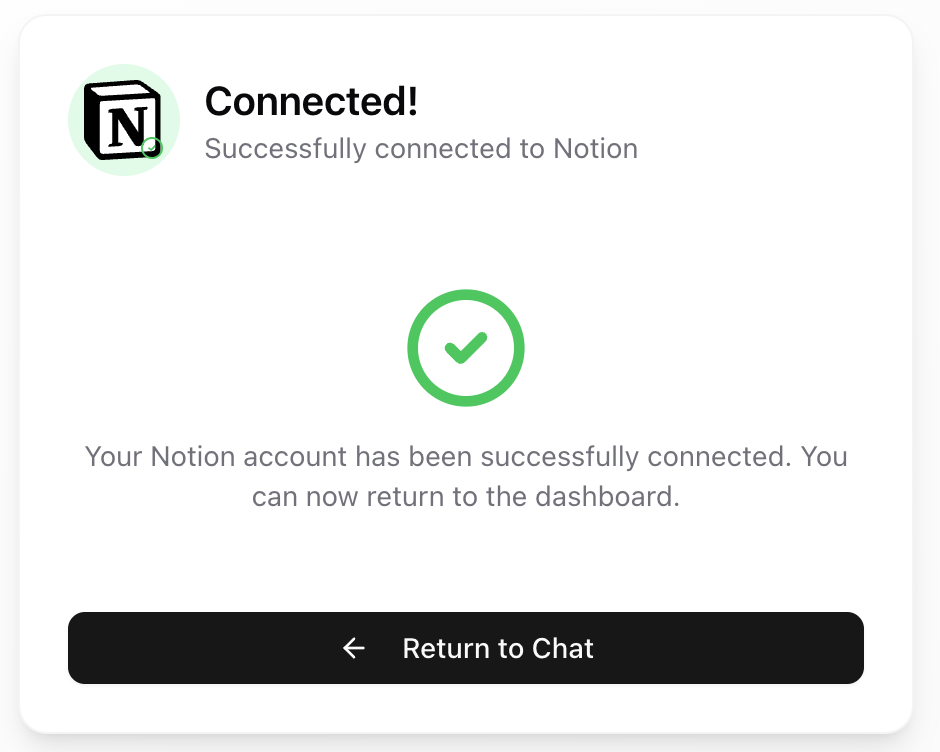
- Check connection status - should show “Connected” or “Active”
- Test basic functionality by asking Dume to access your data
- Review settings and permissions if needed
- Configure specific features or filters
Success! Your integration is now active and Dume can access the authorized data from your connected service.
Understanding OAuth Authentication
OAuth (Open Authorization) is the secure industry standard that Dume uses to connect with external services without storing your passwords.How OAuth Protects Your Data
What is OAuth and why is it secure?
What is OAuth and why is it secure?
OAuth creates secure, temporary access tokens instead of sharing your actual passwords. This means:
- Your passwords stay private - Dume never sees or stores your login credentials
- Limited access scope - You control exactly what data Dume can access
- Revocable permissions - You can disconnect integrations anytime
- Time-limited tokens - Access tokens expire and refresh automatically
What permissions does Dume request?
What permissions does Dume request?
Permission requests vary by service but typically include:Read permissions:
- Access to your profile information
- Read calendar events, files, or messages
- View project data or analytics
- Create calendar events or tasks
- Post messages or notifications
- Update project status or data
How to revoke or modify permissions
How to revoke or modify permissions
You can manage your integrations at any time:From Dume:
- Go to Settings → Integrations
- Find the connected service
- Click “Disconnect” or “Modify Permissions”
- Log into the external service
- Find “Connected Apps” or “Third-party Access”
- Locate Dume and revoke or modify access
Testing Your Integration
After connecting your first tool, test the integration to ensure it’s working properly:- Quick Test
- Advanced Testing
- Permission Validation
Ask Dume a simple question about your connected service:Dume should be able to access and respond with real data from your connected service.
Troubleshooting Common Issues
OAuth authentication failed or timed out
OAuth authentication failed or timed out
Possible causes and solutions:
- Slow internet connection - Try again with a stable connection
- Popup blockers - Disable popup blockers for the OAuth flow
- Browser cookies disabled - Enable cookies for the authentication process
- Incomplete authorization - Make sure you clicked “Allow” on the external service
- Clear your browser cache and cookies
- Disable browser extensions temporarily
- Try using an incognito/private browsing window
- Restart the OAuth process from the beginning
Integration shows connected but doesn't work
Integration shows connected but doesn't work
Diagnostic steps:
- Check permission scope - Ensure you granted necessary permissions
- Verify account access - Make sure you used the correct account
- Test data availability - Confirm the external service has data to access
- Review rate limits - Some services limit API calls per hour
- Disconnect and reconnect the integration
- Check the external service for any account restrictions
- Wait a few minutes for changes to propagate
Permission denied or access errors
Permission denied or access errors
Common causes:
- Insufficient account permissions on the external service
- Organization restrictions preventing third-party app access
- Expired or revoked tokens requiring re-authentication
- Contact your IT administrator if in an organization
- Re-authenticate to refresh expired tokens
- Check the external service’s third-party app settings
Can't find the integration I need
Can't find the integration I need
If your desired service isn’t listed:
- Check if there’s a similar or alternative integration
- Look for API-based connection options
- Submit a feature request for the specific integration
- Consider using webhook or custom integration options (if available)
Next Steps
Congratulations! You’ve successfully connected your first tool to Dume.
Connect More Tools
Browse and connect additional integrations to expand your AI assistant’s capabilities.
Workflow Automation
Learn how to create automated workflows between your connected tools and services.
Privacy Settings
Review and manage your data privacy settings across all connected integrations.
Advanced Features
Discover advanced integration features and customization options.
Need help with a specific integration? Check our detailed integration guides or contact support for personalized assistance.