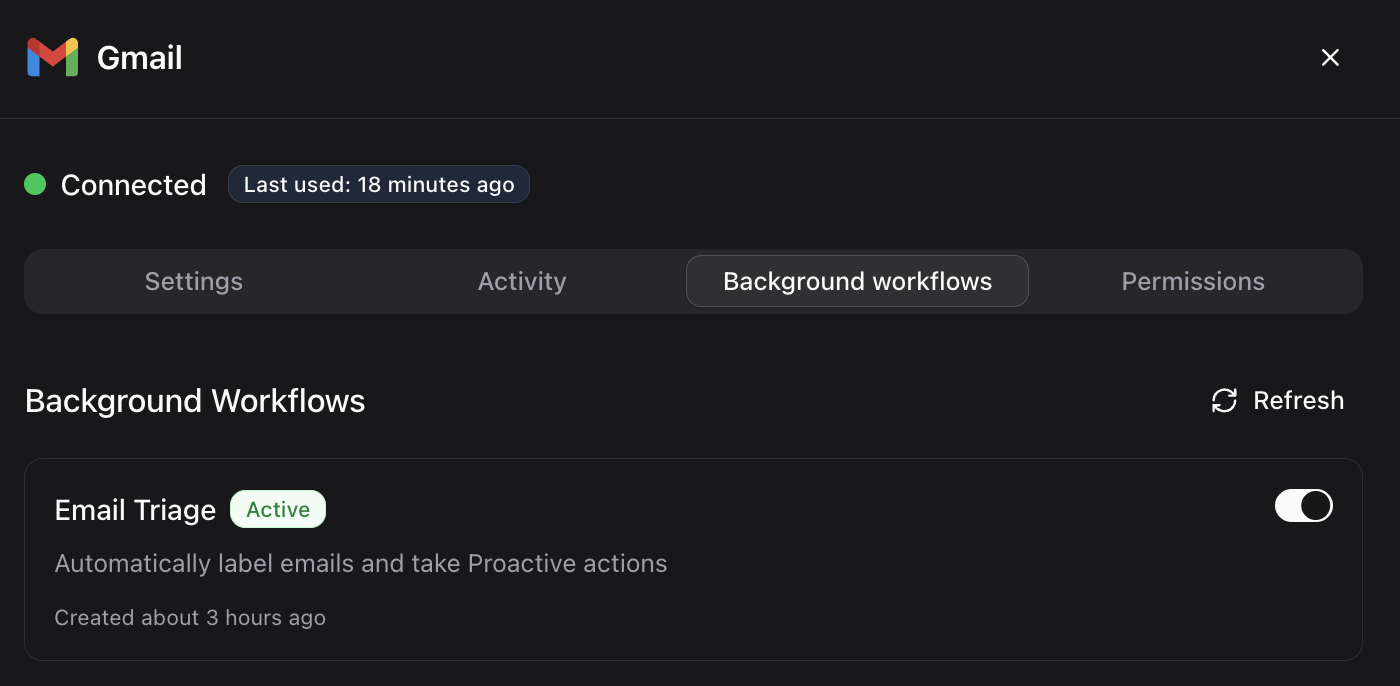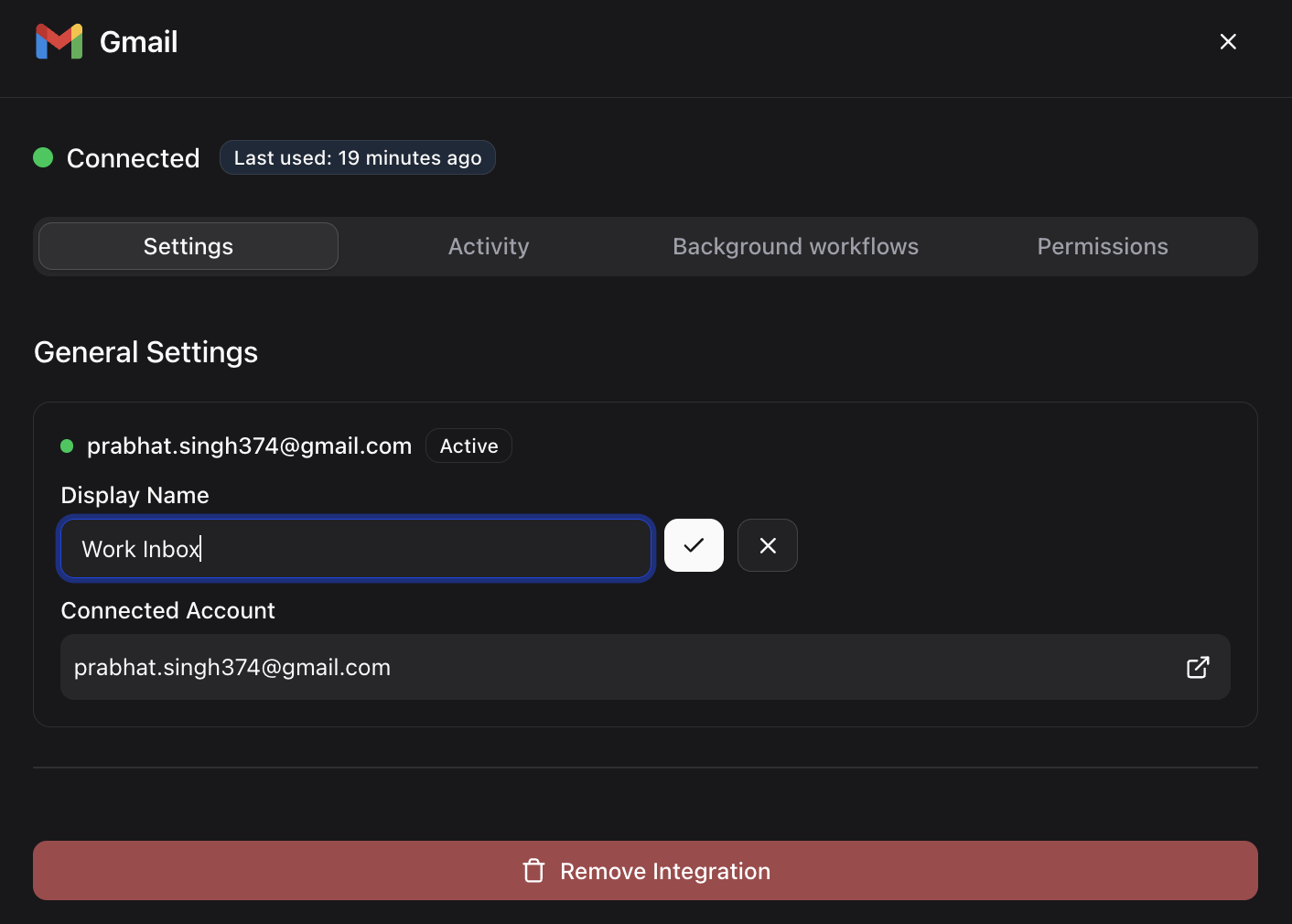Overview
Connect Gmail to read, summarize, compose, send, organize, and label emails with simple chat commands.1. Connect Gmail (OAuth)
1
Open Integrations
Go to Settings → Integrations → Gmail.
2
Start OAuth
Click Connect Gmail.
3
Select Account
Choose the correct Google account.
4
Grant Scopes
Review and allow requested permissions (read, send, manage labels).
5
Confirm
Return to Dume. Status shows Connected. Ask: “Show my recent emails.”
2. Background Workflows (Enable / Disable)
Background workflows let Dume run proactive email tasks in the background (e.g., auto-triage, labeling, suggested actions).1
Open Gmail Integration Modal
Settings → Integrations → Gmail → Background workflows tab.
2
Toggle a Workflow
Use the switch on the right of Email Triage to enable/disable.
3
Refresh Status (Optional)
Click Refresh to fetch the latest state.
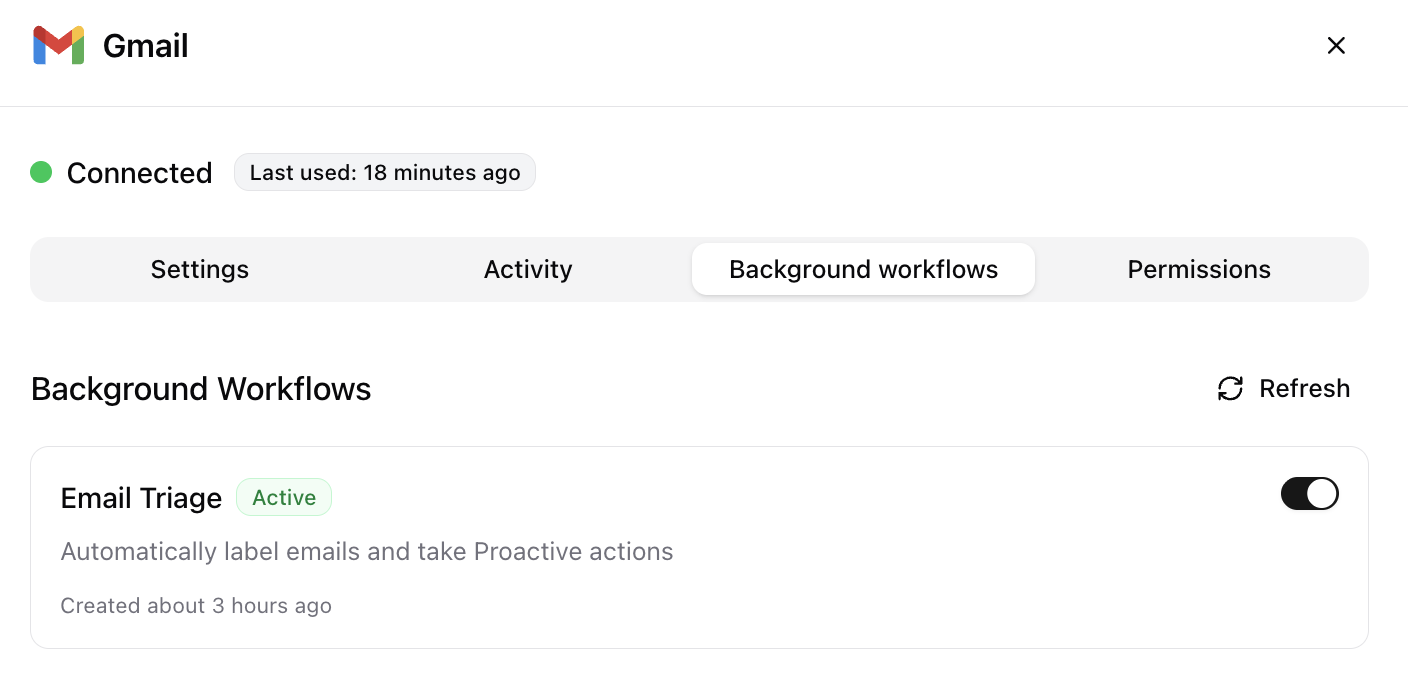
Email Triage: Automatically labels emails and can take proactive actions when enabled. Use Human Approval in workflows if you want review before actions are applied.
3. Set Display Name for Connected Account
Give your connected Gmail account a display name to make it easy to select in workflows/agents (useful when you have multiple Gmail accounts).1
Open Settings Tab
Settings → Integrations → Gmail → Settings tab.
2
Edit Display Name
Click the pencil icon next to Display Name, type a friendly name (e.g., “Sales Inbox” or “Support@Acme”), and save.
3
Verify
Ensure the Connected Account email matches the inbox you intend to use.
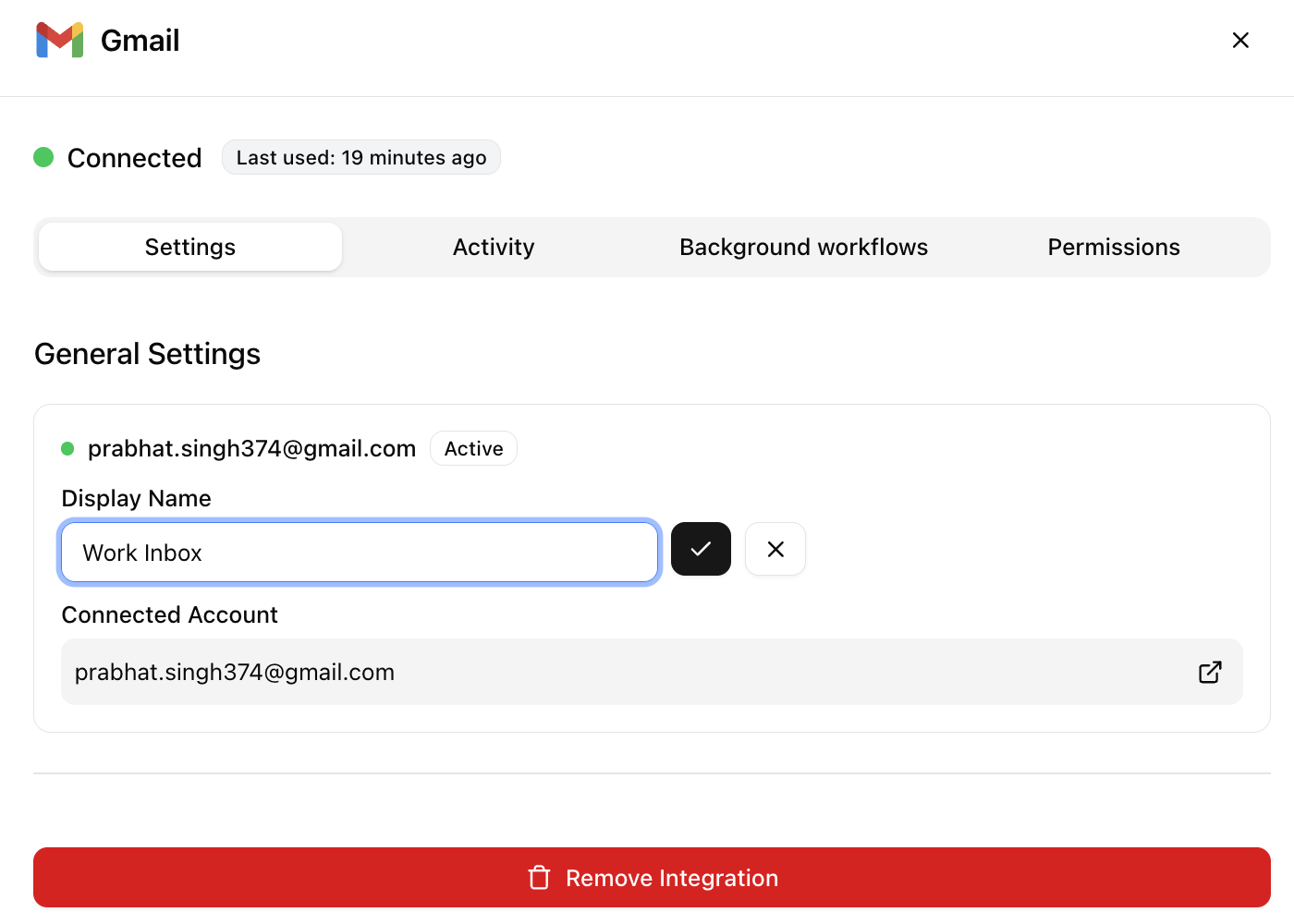
4. Supported Gmail Actions
| Capability | Internal Operation |
|---|---|
| List emails | GMAIL_LIST_EMAILS |
| Describe / summarize an email | GMAIL_DESCRIBE_EMAIL |
| Compose draft | GMAIL_COMPOSE_EMAIL |
| Send email (new or draft) | GMAIL_SEND_EMAIL / GMAIL_SEND_DRAFT_EMAIL |
| List drafts | GMAIL_LIST_DRAFTS |
| Mark read / unread | GMAIL_MARK_READ_EMAIL_UNREAD |
| Move email (apply label / folder) | GMAIL_MOVE_EMAIL |
| List labels | GMAIL_LIST_EMAIL_LABELS |
| Create label | GMAIL_CREATE_EMAIL_LABEL |
5. Quick Commands
Show unread emails from today Summarize the last 5 emails from finance Draft an email to Sarah about the Q4 plan Send that draft now Mark the design review email unread Move the invoice email to Finance List my Gmail labels Create label: Vendors6. Common Patterns
- Read
- Compose & Send
- Organize
- Follow-Up
Show recent emails
List unread emails from clients
Summarize emails about contract renewal
7. Troubleshooting (Fast)
| Issue | Fix |
|---|---|
| OAuth failed | Retry in incognito; ensure correct Google account. |
| No emails returned | Check account; try: “Show recent emails” to test. |
| Permission error | Reconnect and accept all requested scopes. |
| Action not applied | Confirm message ID exists; retry with more specific query. |
| Background workflow not running | Ensure the workflow is Enabled on the Background workflows tab; click Refresh. |
8. Security Notes
- OAuth tokens only; no password storage.
- Scoped access: read, send, labels.
- Revoke anytime in Google security settings.
Gmail connected. You can now manage email via chat efficiently.
9. Unlock Powerful Email Automation
Once Gmail is connected, Dume.ai automatically enables powerful system workflows to supercharge your productivity:Email Triage
Automatically organize your inboxAI-powered email labeling that categorizes incoming messages using 19+ intelligent categories. Never miss important emails again.✓ Enabled by default✓ Works with existing labels✓ Learns your patterns
Morning Briefing
Start your day informedReceive a personalized daily digest at 7:30-8:00 AM with weather, schedule, priority emails, and curated news.✓ Delivered daily via email✓ Smart prioritization✓ Context-aware summaries
Need Outlook/Microsoft365? See separate Microsoft email guide.